Business portál
Aktualizované
Business portál je webová platforma, na ktorej môžete spravovať svoje účty a transakcie. Prostredníctvom portálu si môžete prezerať históriu transakcií, zúčtovania a aktualizovať informácie o svojom firemnom účte.
Portál je určený pre všetkých užívateľov, ktorí využívajú platobné riešenia Teya na prijímanie platieb kartou.
Vstup do Business portálu
Business portál môžete používať prostredníctvom webového prehliadača na počítači, tablete alebo mobilnom zariadení. Navštívte webovú adresu Business portál a prihláste sa do svojho účtu.
Nastavenia v Business portáli
Nastavenie viacerých užívateľských účtov
V Business portáli môžete vytvoriť viacero užívateľských účtov, pričom každý bude mať svoje vlastné prihlasovacie údaje.
1. Prihláste sa do Business portálu.
2. Prejdite do sekcie ⚙️ Nastavenia (na pracovnej ploche vľavo dole).
3. Vyberte záložku Tím.
4. Kliknite na tlačidlo + Pridať člena.
Na portáli môžete zobraziť a aktualizovať zoznam užívateľských účtov, ktoré majú prístup k informáciám o vašom podniku.
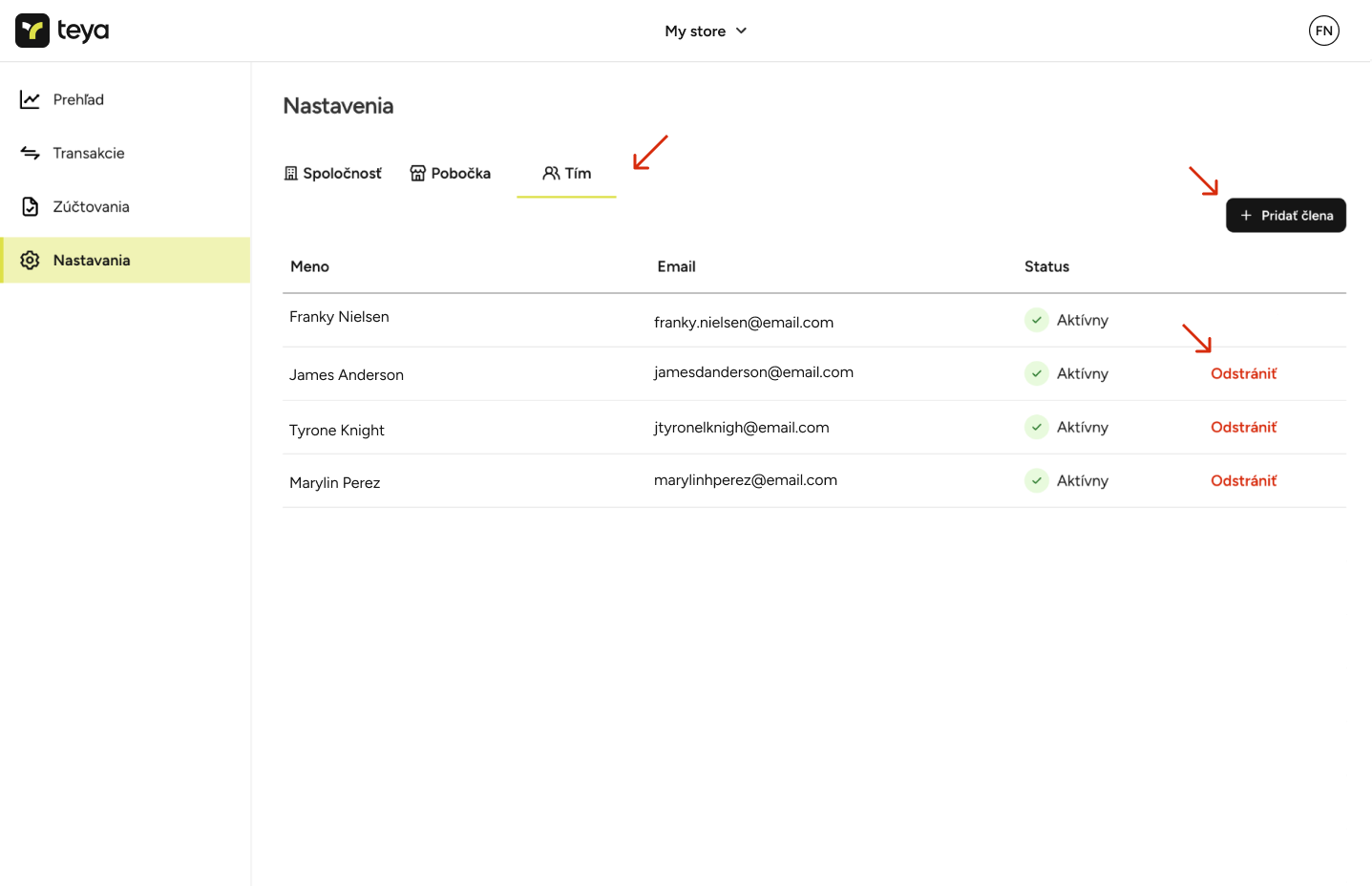
Aktualizácia informácií o firemnom účte
Prihláste sa do Business portálu.
Prejdite na sekciu ⚙️ Nastavenie (na pracovnej ploche vľavo dole).
Vyberte záložku Spoločnosť na aktualizáciu informácií o spoločnosti (adresa, kontakt).
Vyberte záložku Pobočka na aktualizáciu informácií o obchode (meno, adresa, kontakt).
Poznámka: Ak chcete aktualizovať akékoľvek ďalšie informácie, kontaktujte náš tím zákazníckej podpory prostredníctvom kontaktov dostupných na našom webe. |
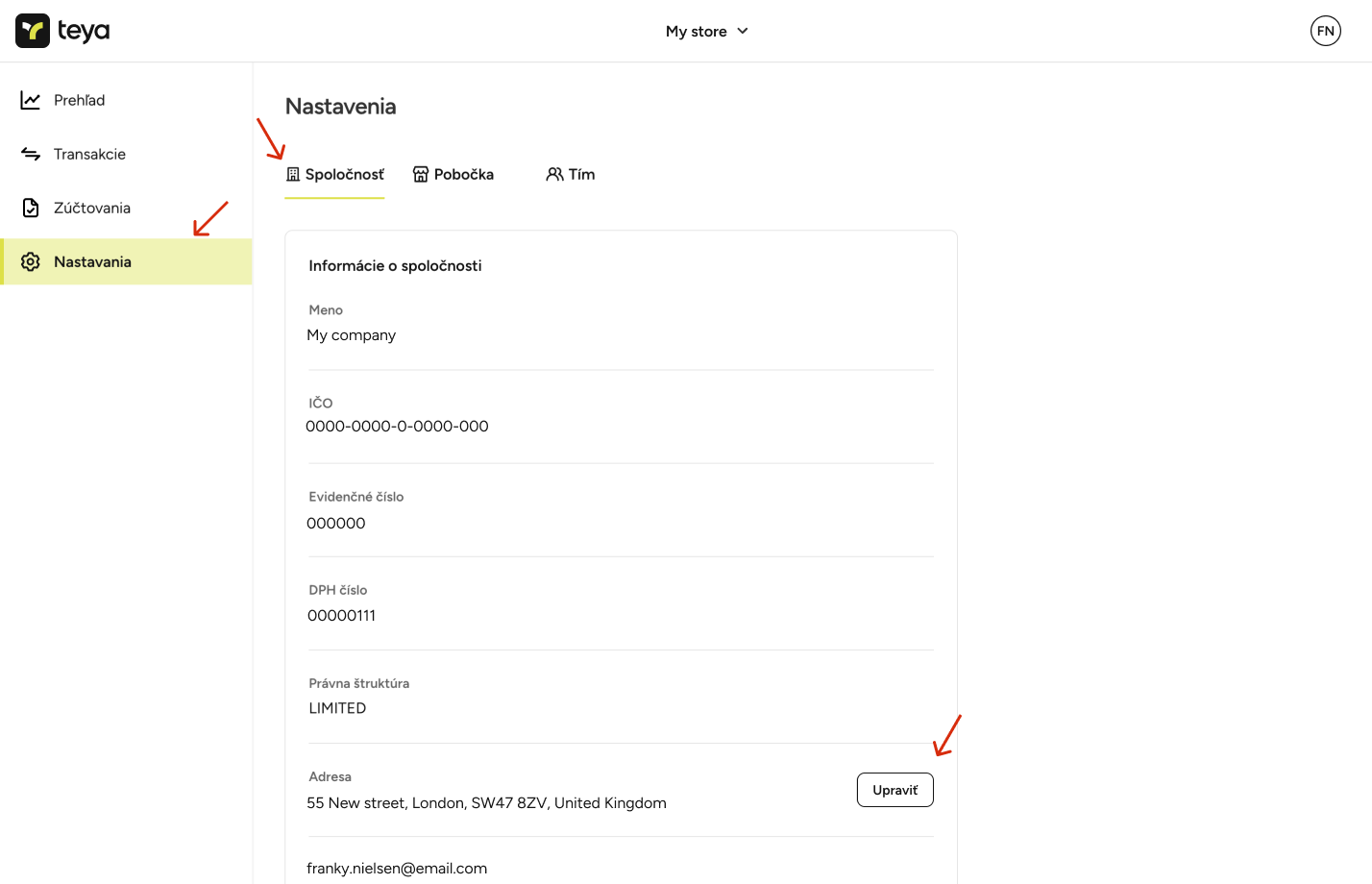
Aktualizácia informácií o užívateľskom účte
Prihláste sa do Business portálu.
Prejdite na Nastavenia užívateľského účtu pomocou menu pri profilovej fotke.
Zobrazte a aktualizujte svoje používateľské meno, e-mailovú adresu alebo heslo.
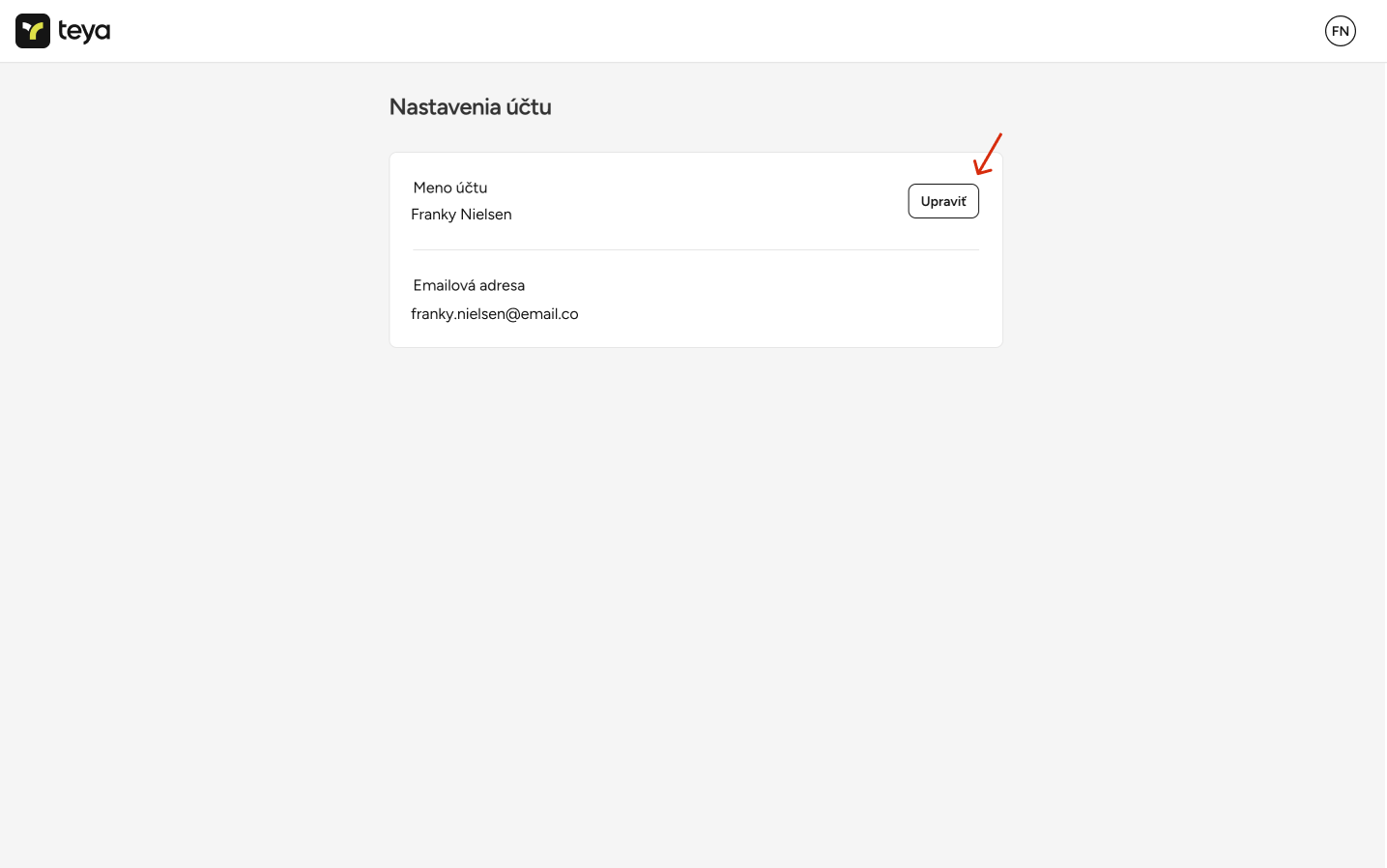
Aktualizácia informácií o bankovom účte
Ak ste právny zástupca spoločnosti, môžete aktualizovať informácie o bankovom účte priamo z Business portálu. Môžete to urobiť na úrovni spoločnosti alebo na úrovni pobočky v nastaveniach.
Poznámka - ak ste živnostník (SZČO), uistite sa, že bankový účet, ktorý poskytujete, je vedený na vaše právne meno alebo meno obchodu. Ako spoločnosť (a.s., s.r.o.) uistite sa, že bankový účet, ktorý poskytujete, je vedený na meno vašej spoločnosti. |
Na úrovni spoločnosti:
Vyberte Nastavenia a potom Spoločnosť.
Kliknite na tlačidlo Upraviť pod položkou Bankový účet pre začatie úpravy.
Zadajte kód banky a číslo účtu.
Kliknite na tlačidlo Uložiť.
Potvrďte nové informácie o bankovom účte a kliknite na Odoslať.
Po kliknutí na Odoslať budete z bezpečnostných dôvodov požiadaní o opätovné zadanie svojho hesla . Bude vám zaslaný e-mail, a informácia o úspešnom vykonaní zmien bude zaslaná vám a všetkým ostatným právnym zástupcom spoločnosti.
Poznámka - keď aktualizujete údaje o bankovom účte na úrovni spoločnosti, môžete označiť zaškrtávacie políčko pre aktualizáciu všetkých bankových účtov pobočiek na nový bankový účet. Pre zabezpečenie najvyššej úrovne bezpečnosti je zmena overiteľná len prostredníctvom prihlasovania cez e-mail. |
Na úrovni pobočky:
Vyberte Nastavenia a potom Pobočka.
Kliknite na tlačidlo Upraviť pod položkou Bankový účet pre začatie úpravy.
Zadajte kód banky a číslo účtu.
Kliknite na tlačidlo Uložiť.
História transakcií v Business portáli
Údaje o transakciách sa aktualizujú v reálnom čase, takže môžete vidieť svoju najaktuálnejšiu históriu transakcií a ich podrobnosti. Ak chcete zobraziť históriu transakcií, postupujte takto:
Prihláste sa do Business portálu.
Prejdite nasekciu Transakcie (na pracovnej ploche vľavo dole).
Filtrujte 🔍 transakcie.
Poznámka: Transakcie môžete filtrovať na základe ich dátumu a vyhľadávať pomocou posledných číslic platobnej karty. |
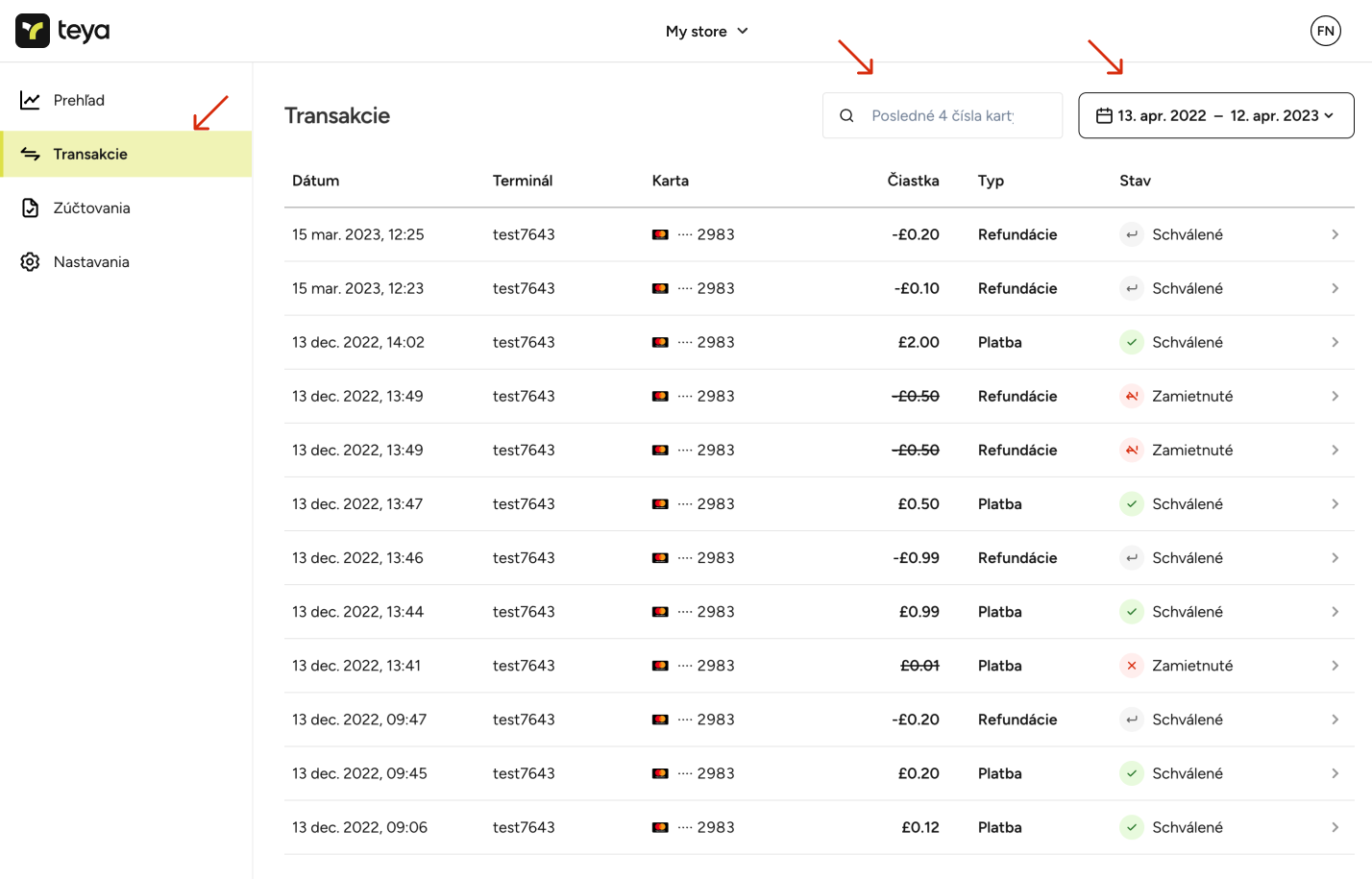
Na Business portáli si môžete pozrieť podrobnosti o jednotlivých transakciách vrátane sumy transakcie, dátumu, typu použitej karty a časovej osi udalostí spojených s konkrétnou transakciou.
Zúčtovania v Business portáli
Zúčtovania je proces prevodu finančných prostriedkov z vášho účtu Teya na váš bankový účet. Históriu a podrobnosti o zúčtovaní si môžete pozrieť na Business portáli. Podrobnosti o zúčtovaní zahŕňajú sumu zúčtovaní, dátum zúčtovania a podrobnosti súvisiace s transakciami v Business portáli.
Vyúčtovania sa spracúvajú každý pracovný deň okrem štátnych sviatkov a víkendov. Svoje finančné prostriedky obdržíte do jedného pracovného dňa od dátumu transakcie, s výnimkou štátnych sviatkov a víkendov.

