Shopify plugin
Updated
To activate the Teya plug in with Shopify, you must complete the steps described below.
![]() Shopify is on September 2, 2022.deactivirao stari Borgun Shopify plugin. If you haven't updated to the new plugin, you won't be able to accept payments.
Shopify is on September 2, 2022.deactivirao stari Borgun Shopify plugin. If you haven't updated to the new plugin, you won't be able to accept payments.
This article will cover:
How to download and install the Shopify plugin for Teya
How to manage payment settings in the Shopify plugin for Teya
How to set up a product environment in the Shopify plugin for Teya
![]() In order for the plugin to work properly, it is very important to follow all the steps.
In order for the plugin to work properly, it is very important to follow all the steps.
How to download and install the Shopify plugin for Teya
Download the plugin
Go to the URL
 Teya - Secure Payment Page by Teya | Shopify App Store
Teya - Secure Payment Page by Teya | Shopify App Store
and download the new Teya plugin (Add app → Install App).
2. Check the test environment
Check the "test mode" box and enter the test data within the Teya App configuration,
specified in your setup information.
Press "Connect".
In the window that will open, select the "Enable Test mode" box and then "Activate Teya".
3.Make a test order
Now you need to create onetest orderon the website and complete the payment with information fromtest cardsgiven to you by your sales agent.
How to manage payment settings in the Shopify plugin for Teya
Once you have completed the previous steps, you need to do the following:
Go back to Settings → Payments
2. Click "Manage" next to the Teya plugin
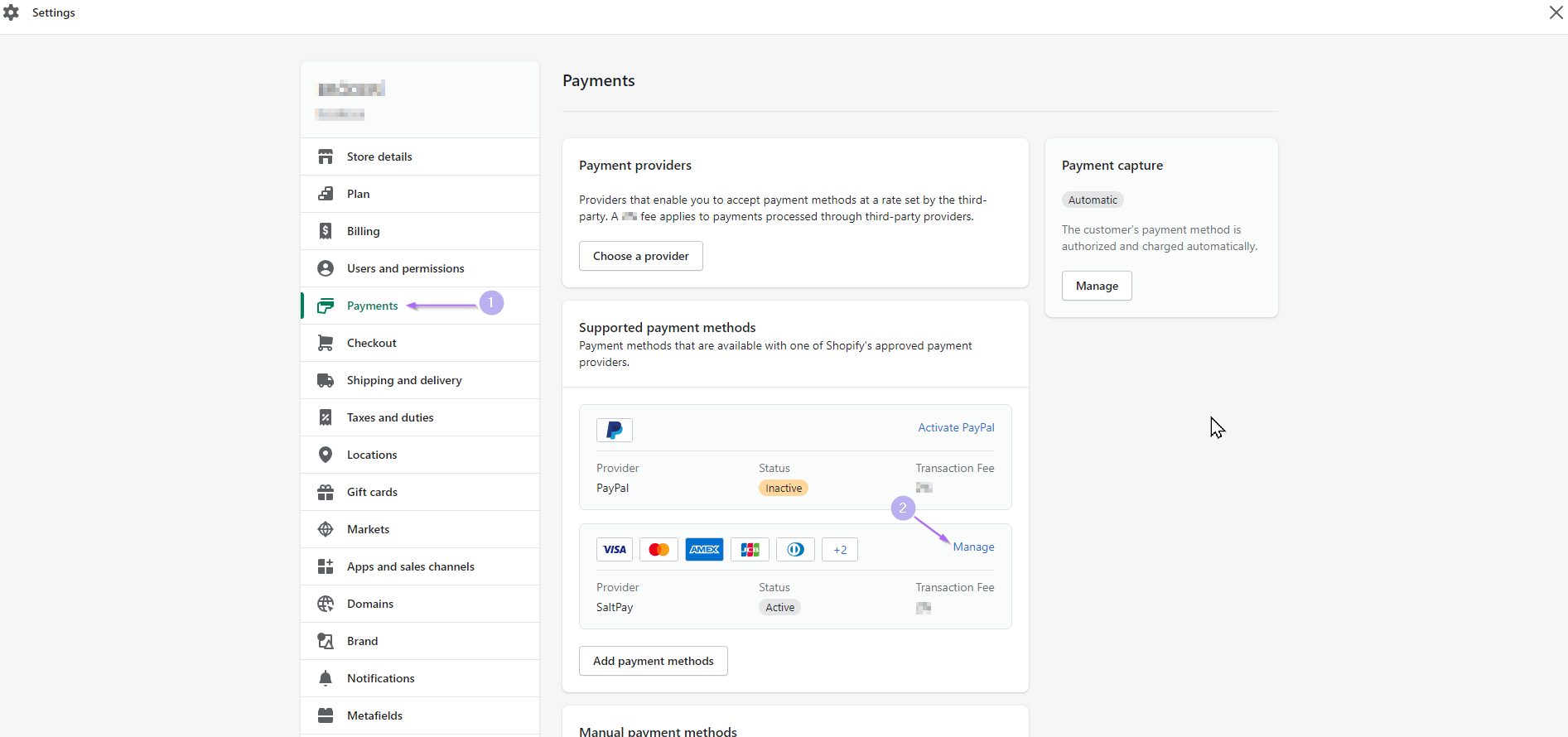
3. Uncheck the "test mode" box and save the change
4. Be sure to press "Manage" in the window that opened.
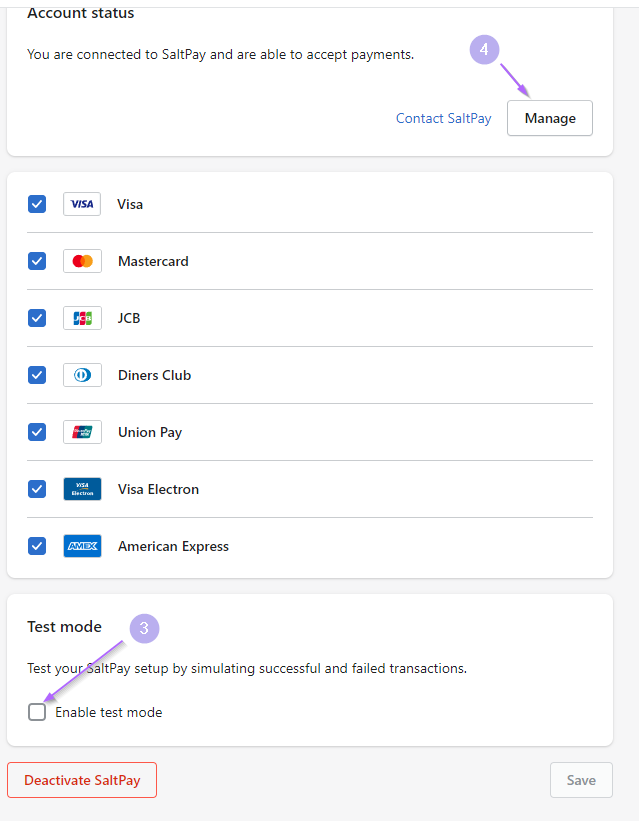
How to set up a Production enviroment in the Shopify plugin for Teya
Press the "Reset" button in the Teya configuration window and replace the information with the production environment information provided by your sales agent.
![]() Your store will only work properly if it works with data for a production environment.
Your store will only work properly if it works with data for a production environment.
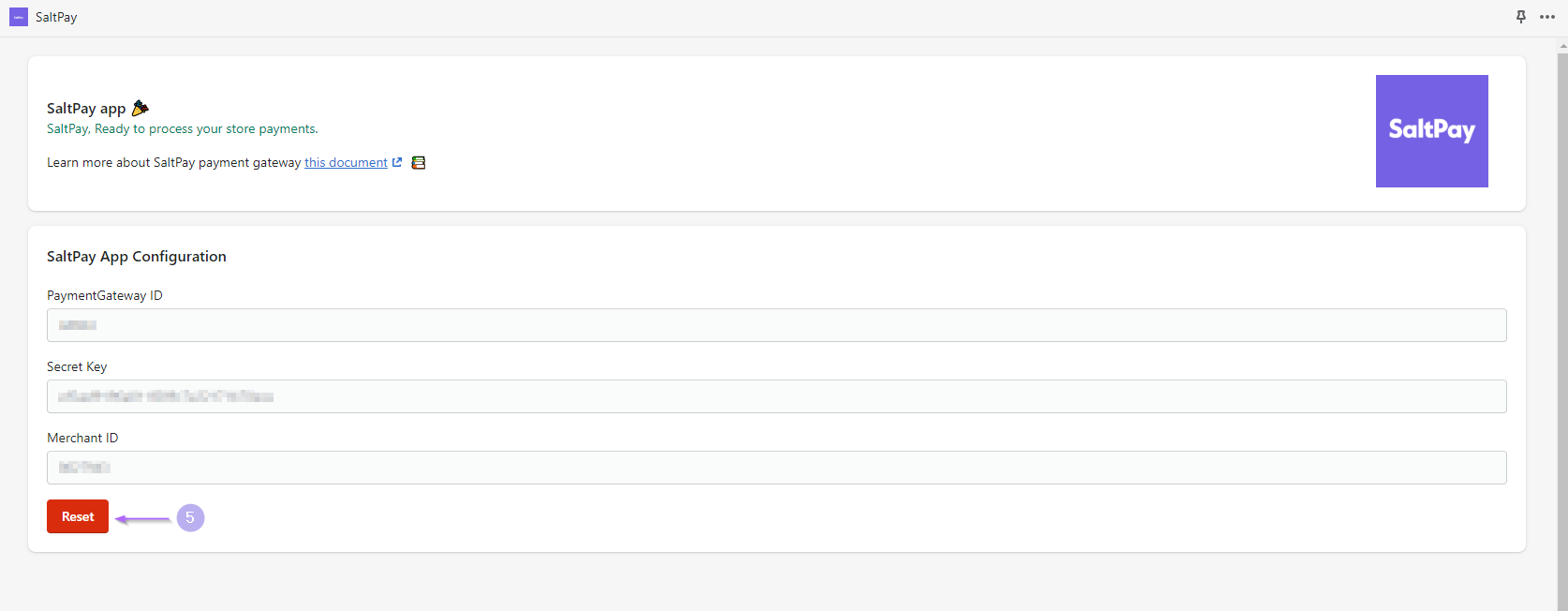
All that remains is to click on "Connect". Your store is now ready to accept payments ![]() !
!

