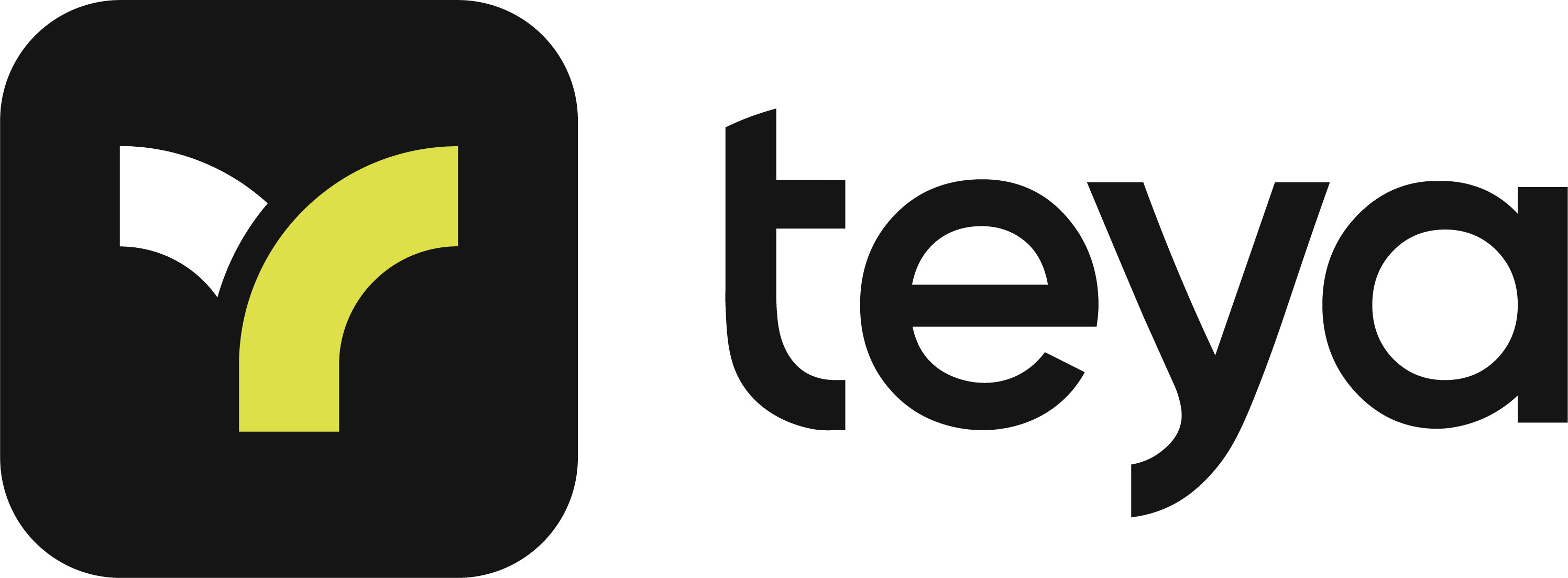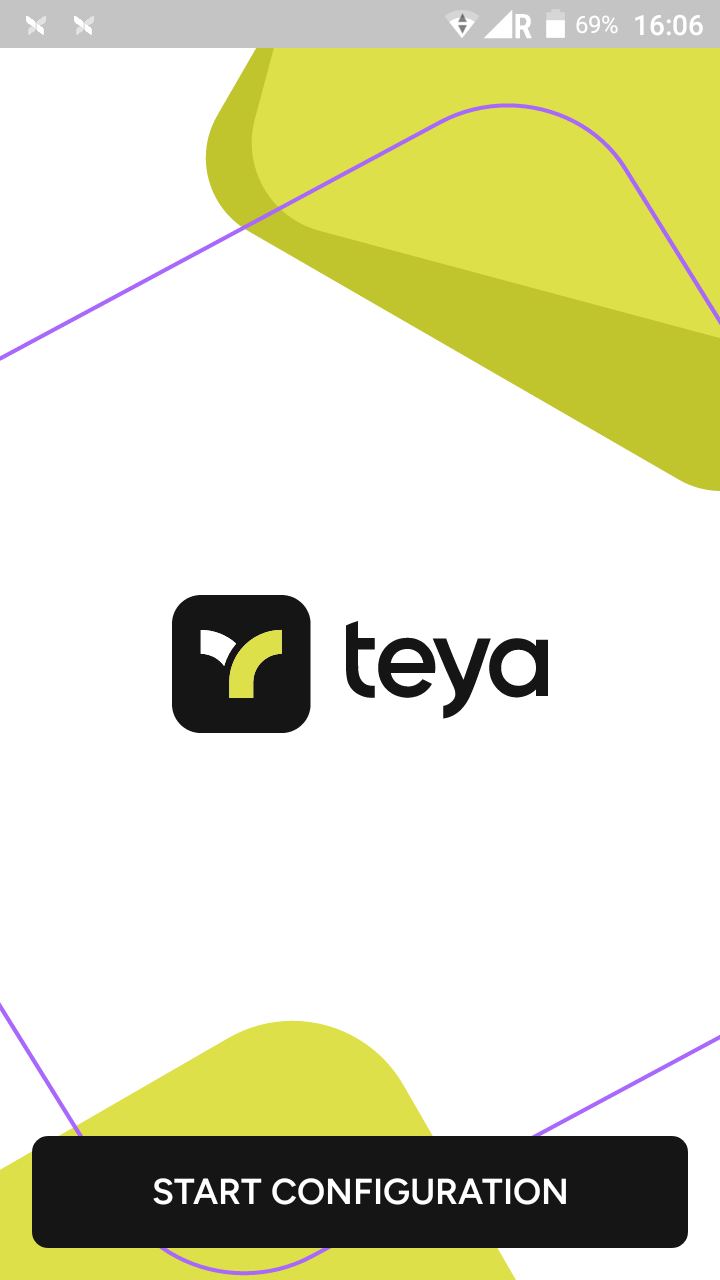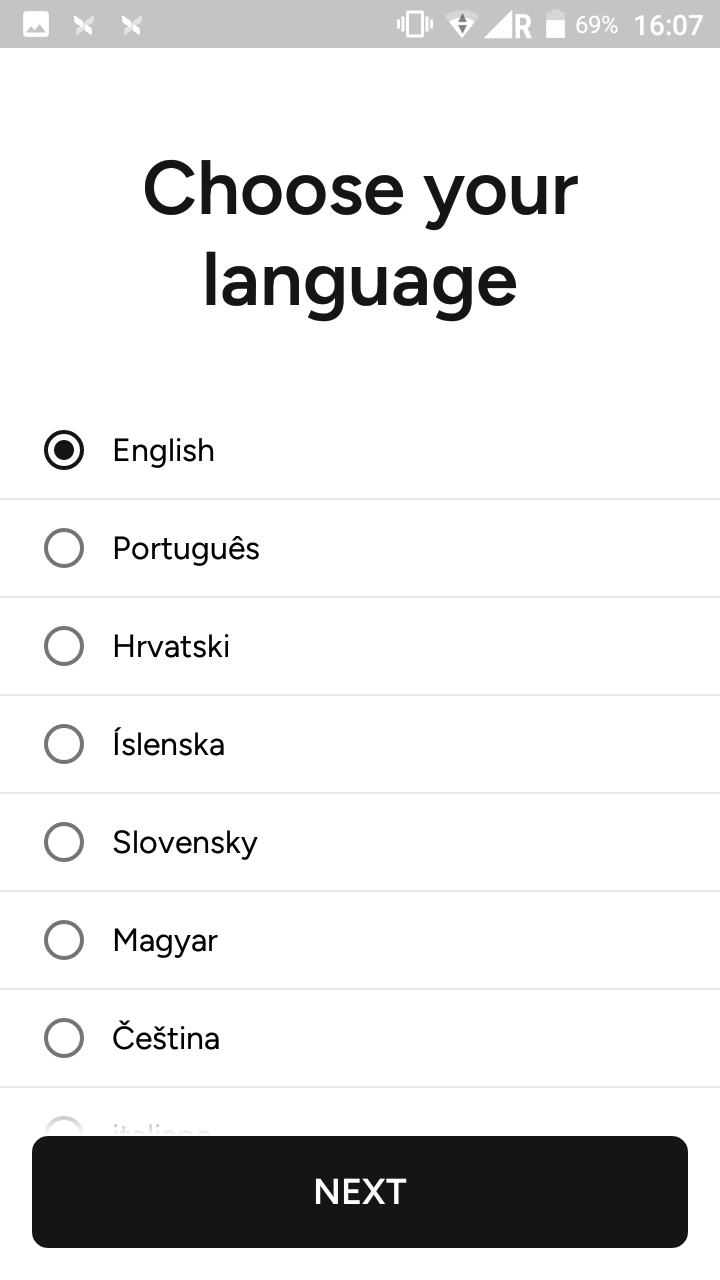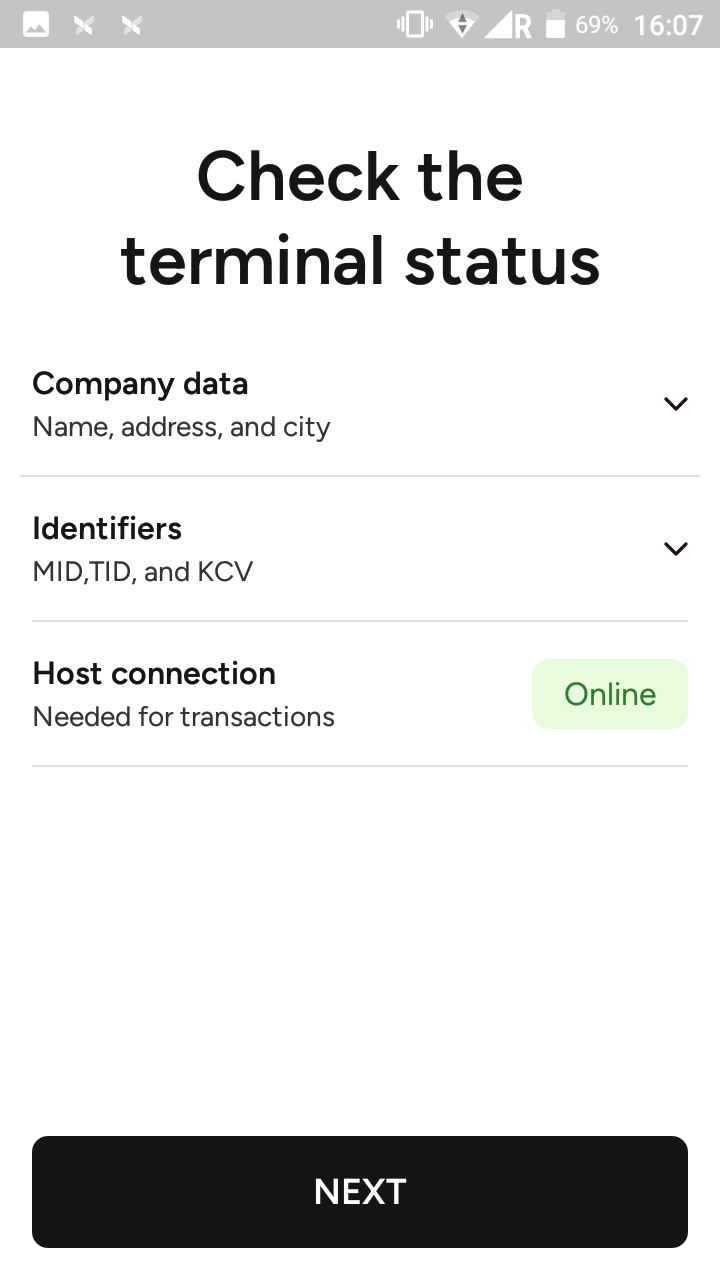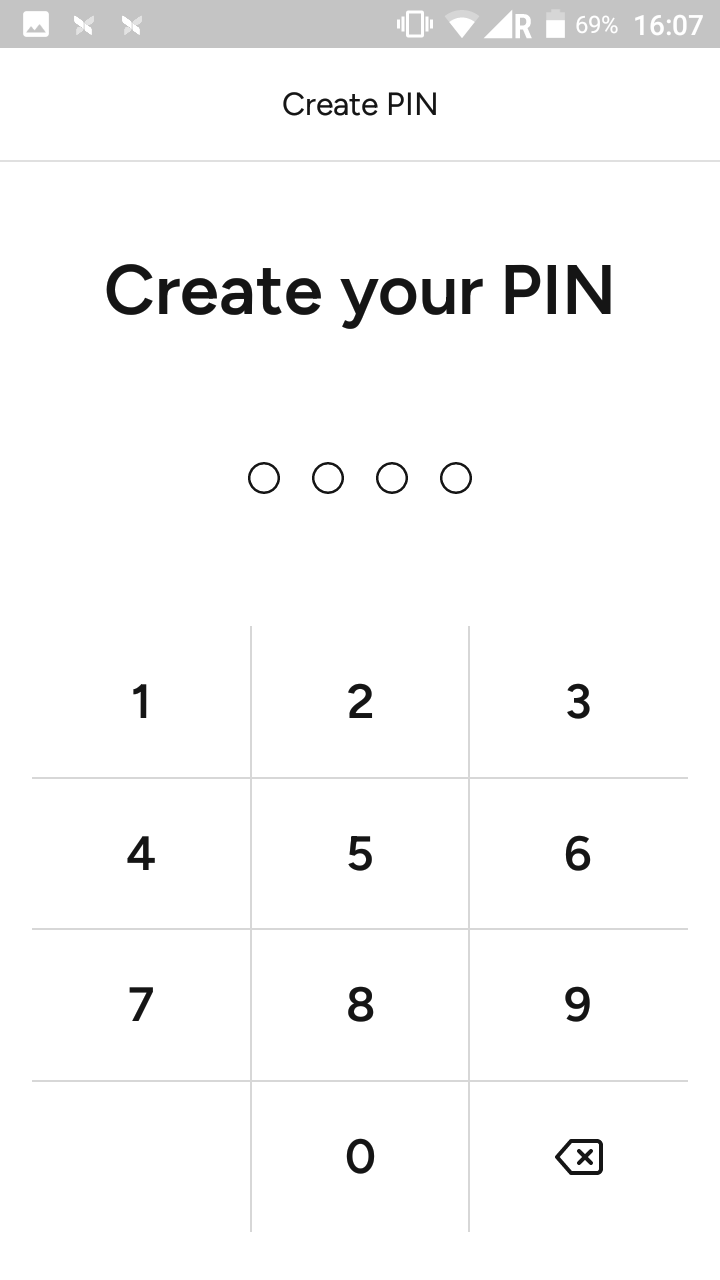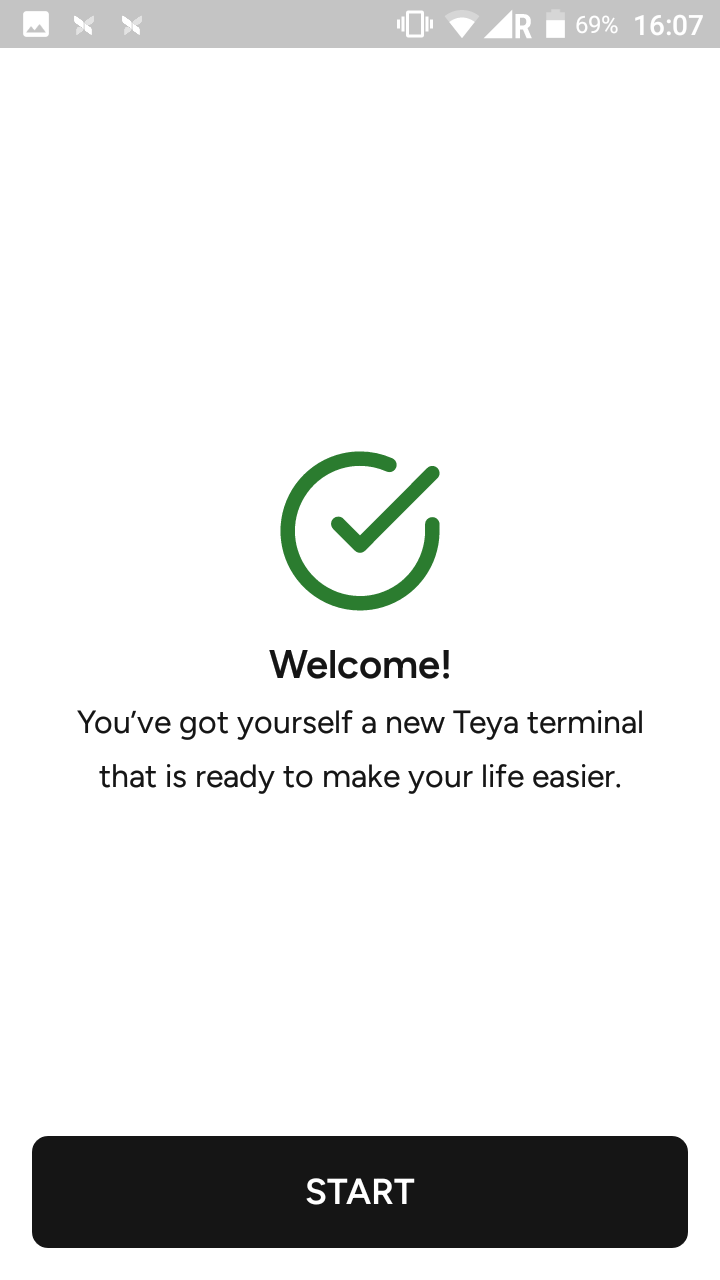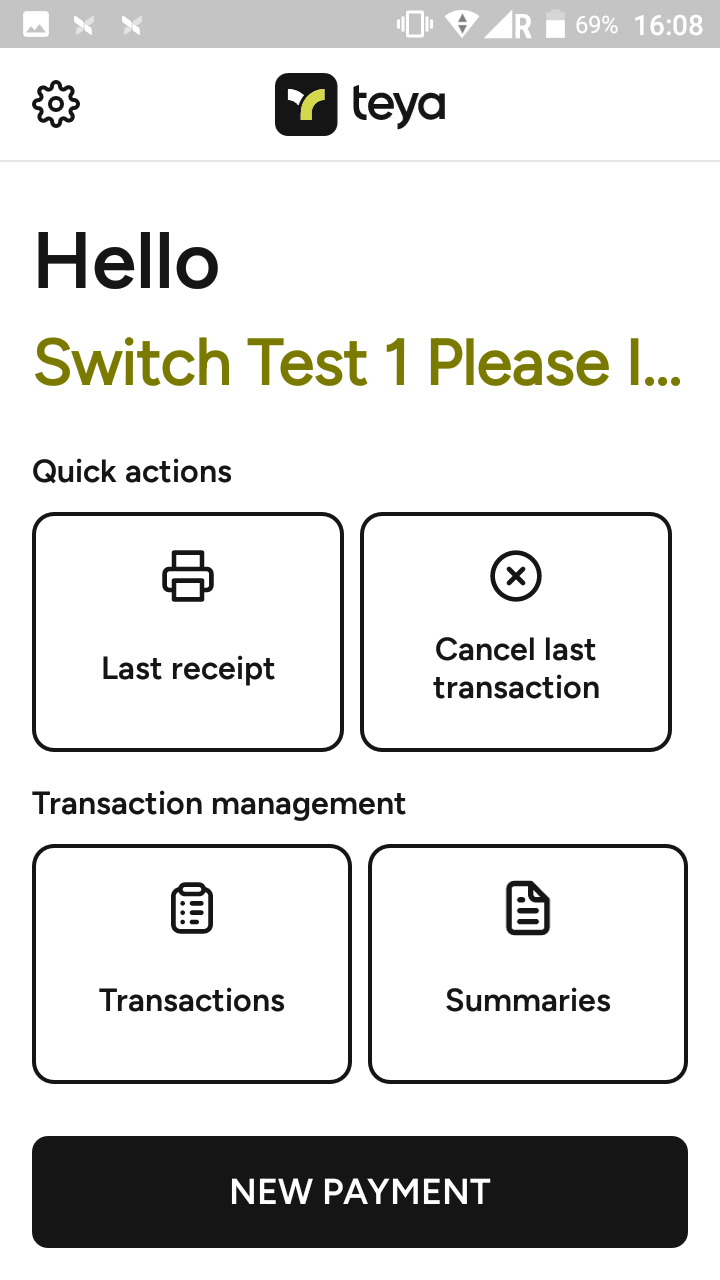App setting
Updated
Before you use your payment app, you'll need to set it up. Usually, this will happen the very first time you launch it. In case there have been major updates or app changes, or you've cleared all data, you might be prompted to set it up again.
Configuration of the app
| Launch the payment app by clicking on the Payments icon on the device’s home screen. |
| Please wait for a few seconds for the app to load. |
| Click on Start configuration in the welcome window and the device will upload data about your business. |
| Create your four-digit manager PIN and confirm it. You'll be prompted to create your four-digit security PIN and then confirm it. This PIN gives your business an extra layer of security, and is required when you access summaries, refunds, or want to manage features. You can change it any time in the app's Menu > PIN security > Change manager PIN. |
| Completing initial setup will launch a window with a keypad, and you'll be ready to start accepting payments. |


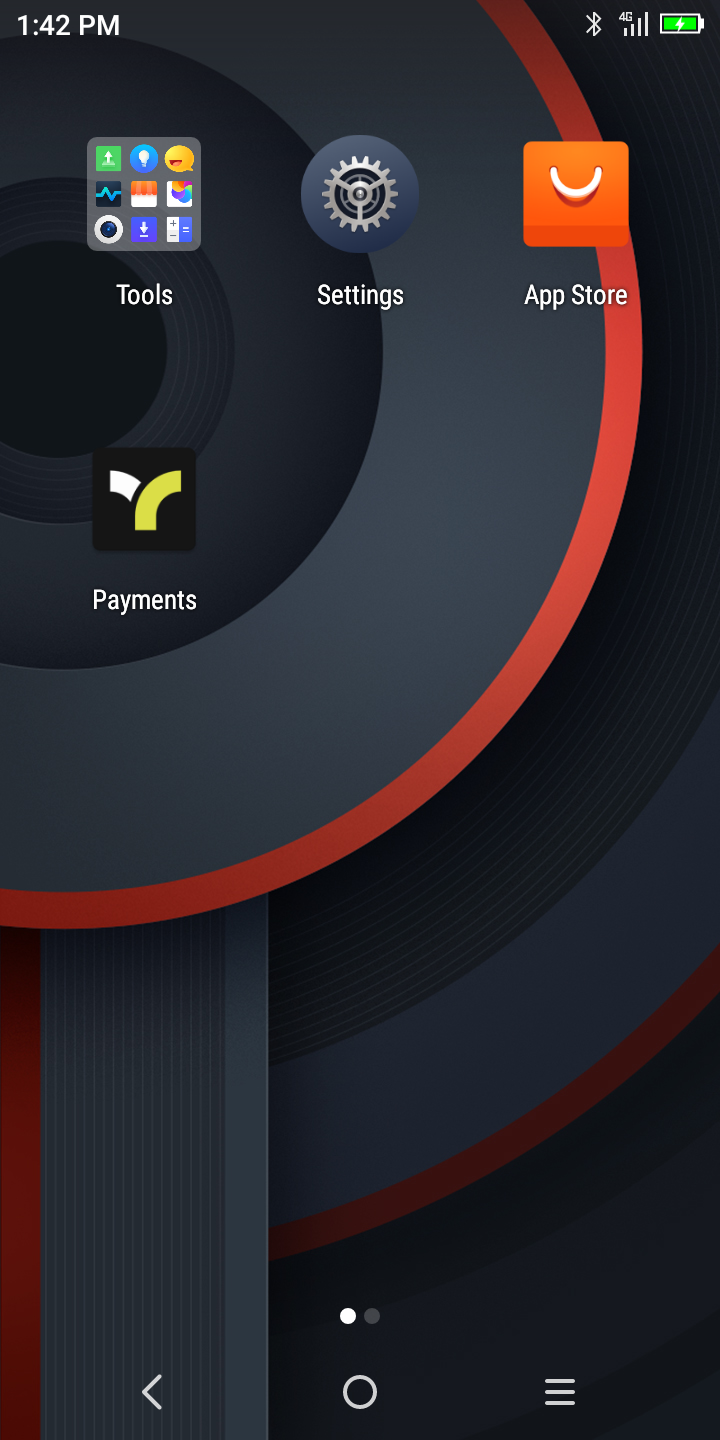
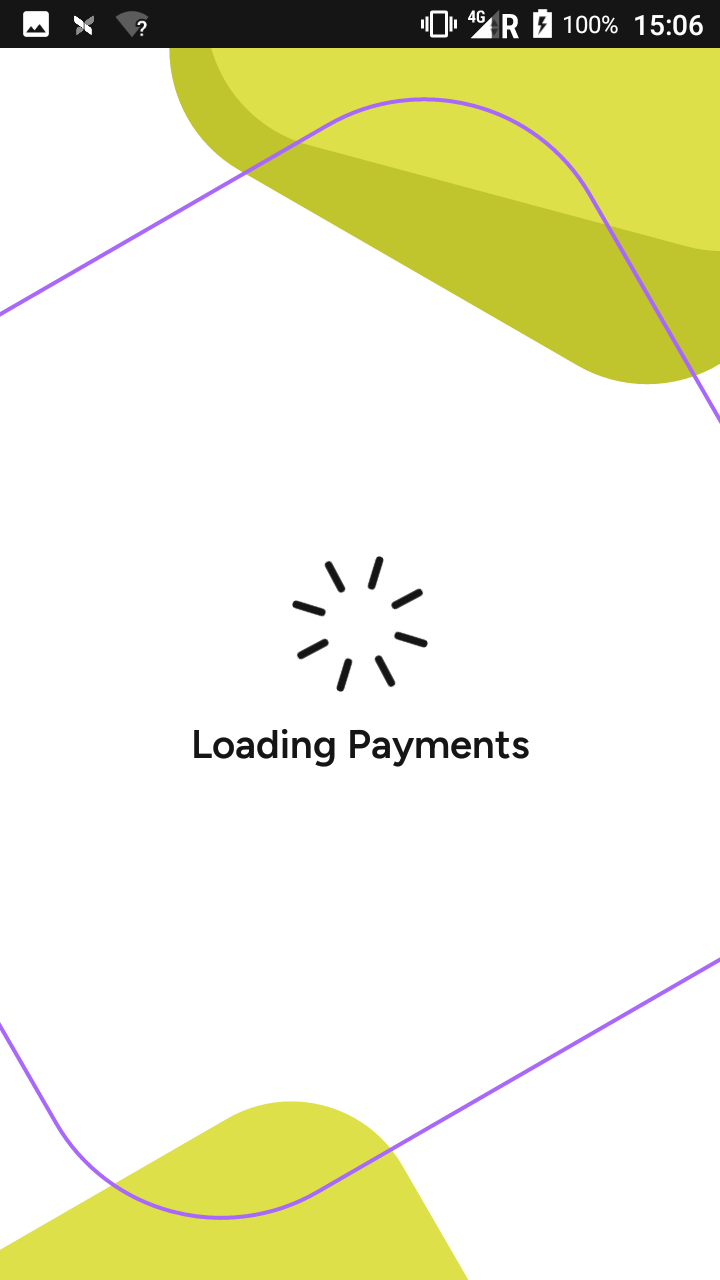
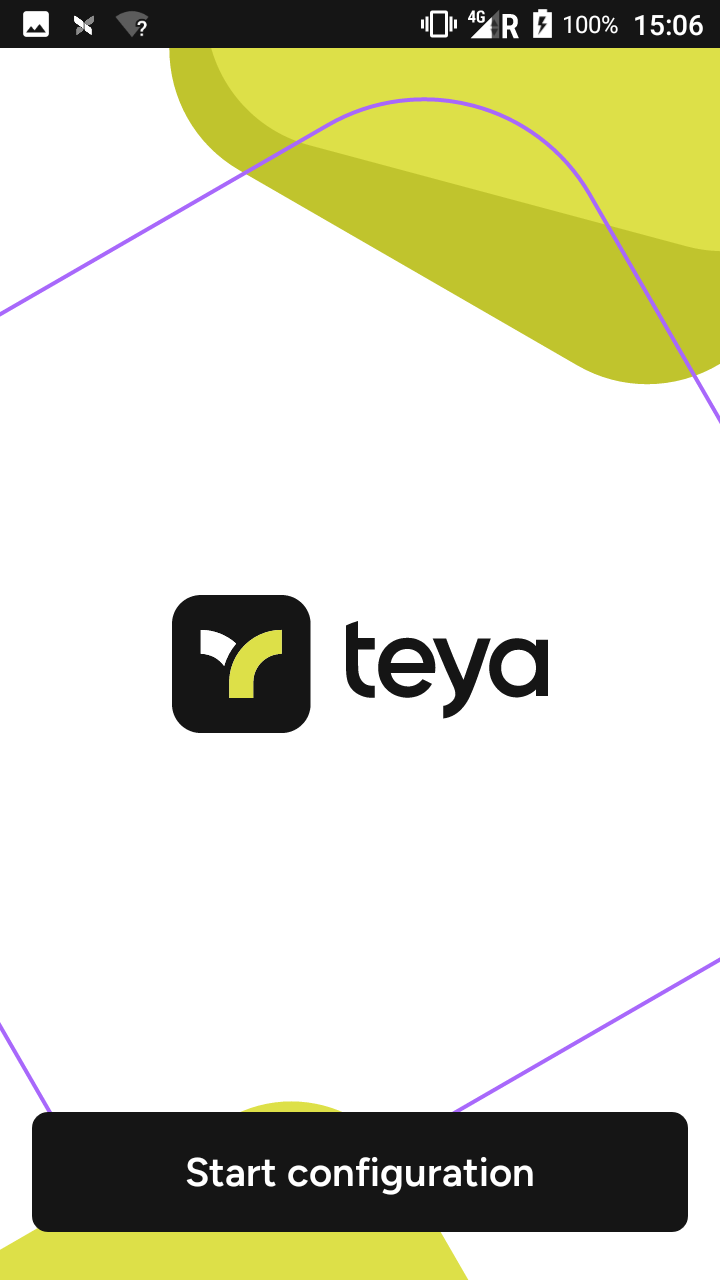
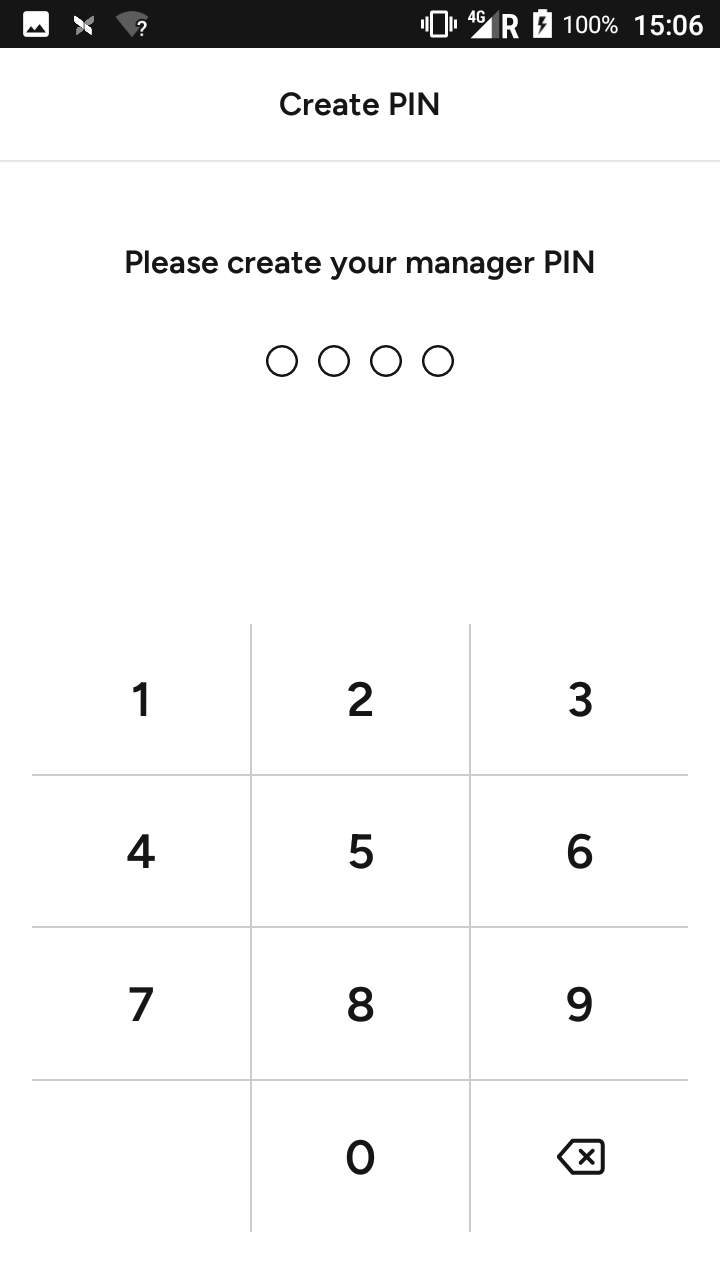
.png)