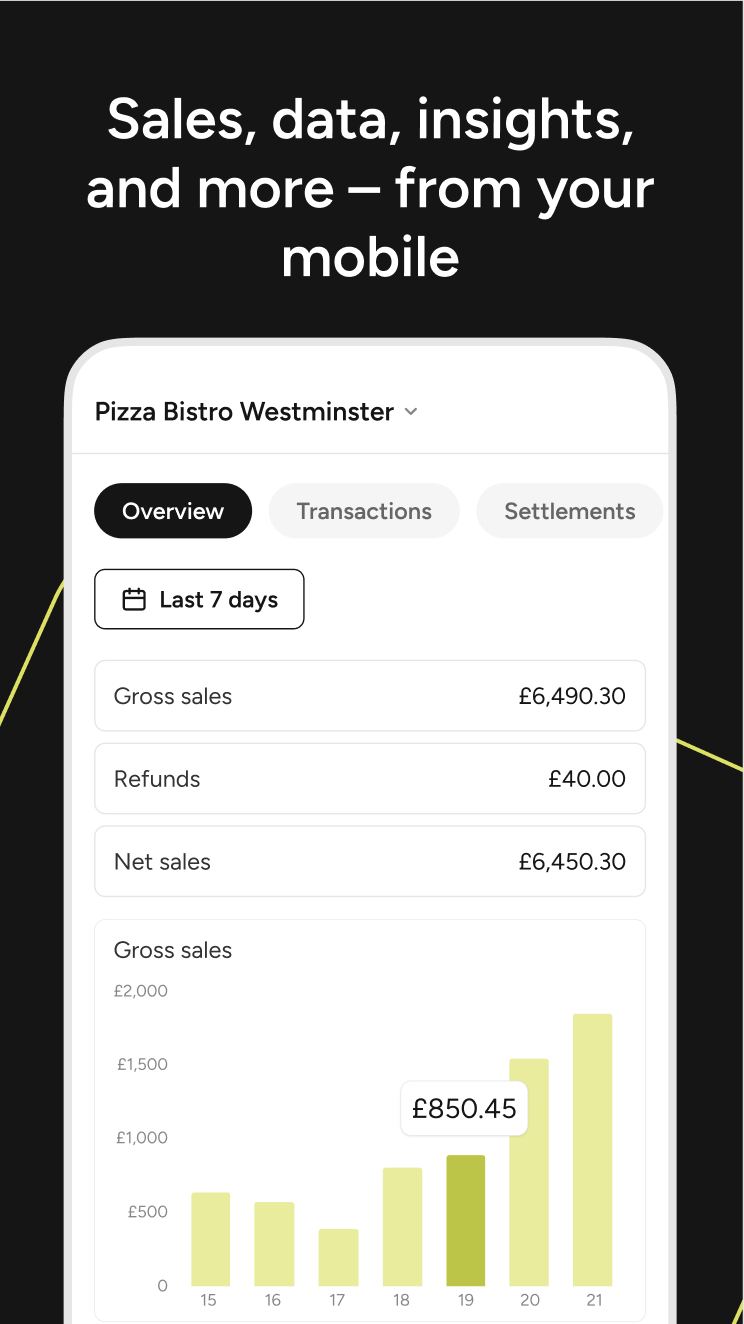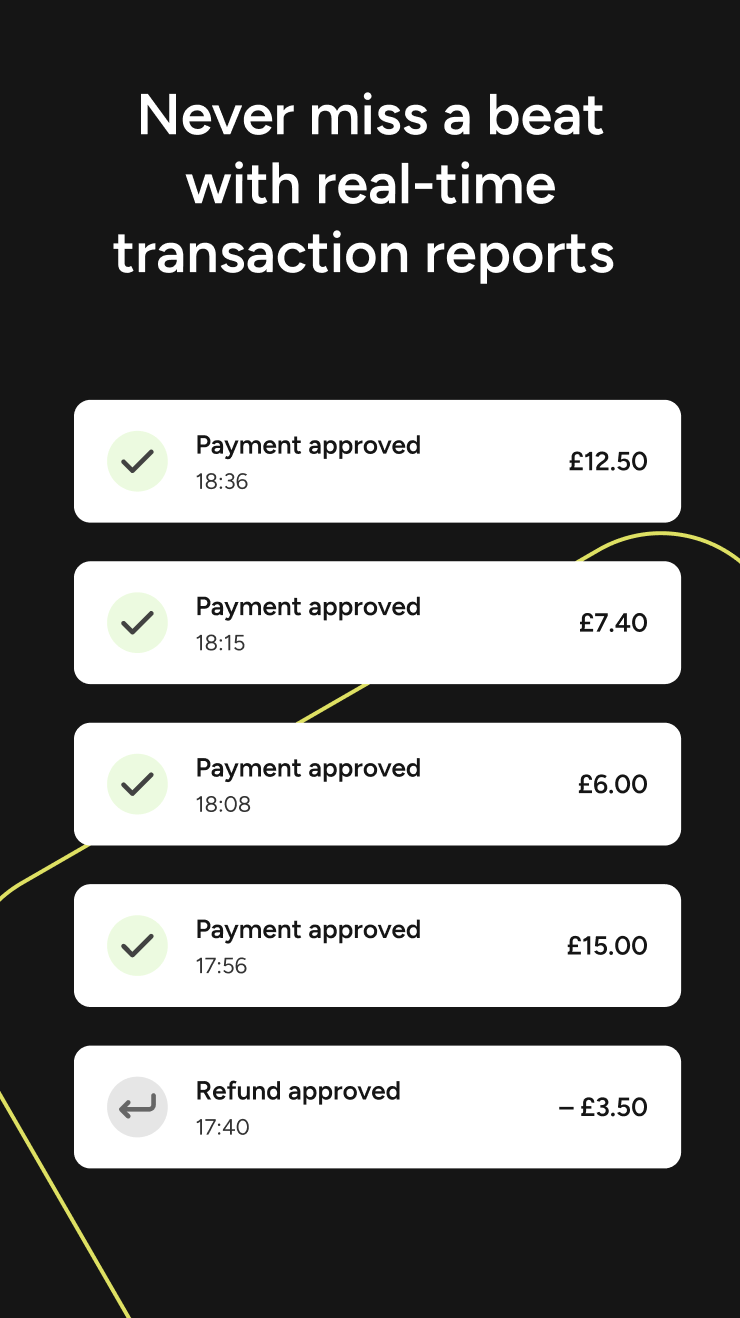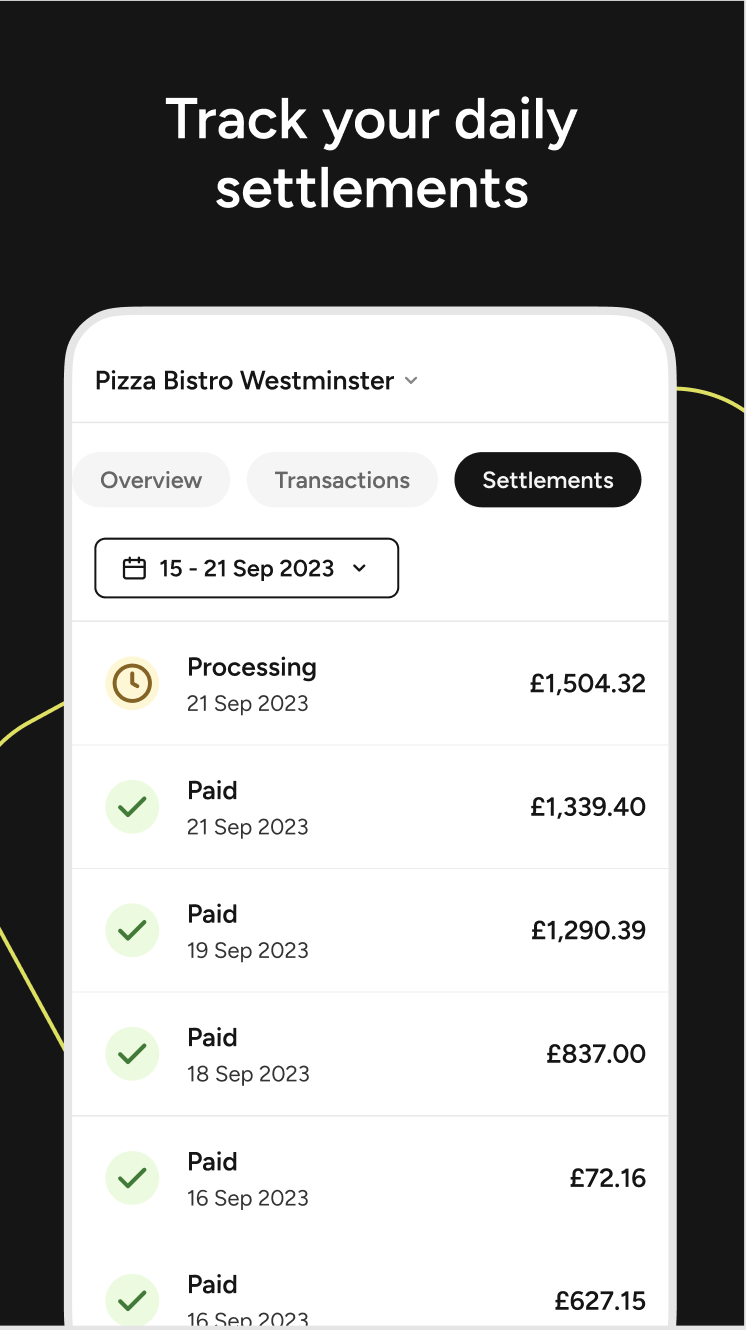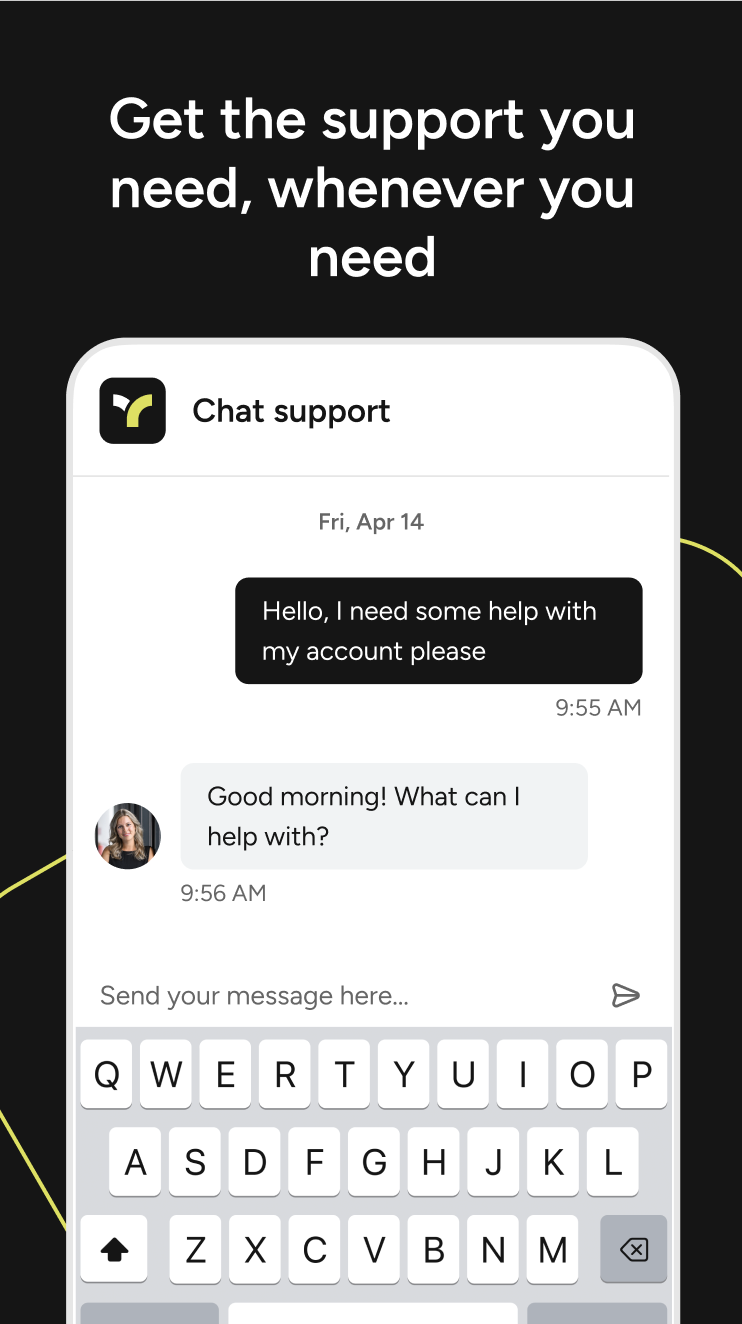Aplikácia Tea
Aktualizované
Bezplatná aplikácia, ktorá vám umožní zobrazovať tržby, sledovať aktivitu a spravovať váš podnik, či už ste doma alebo na cestách.
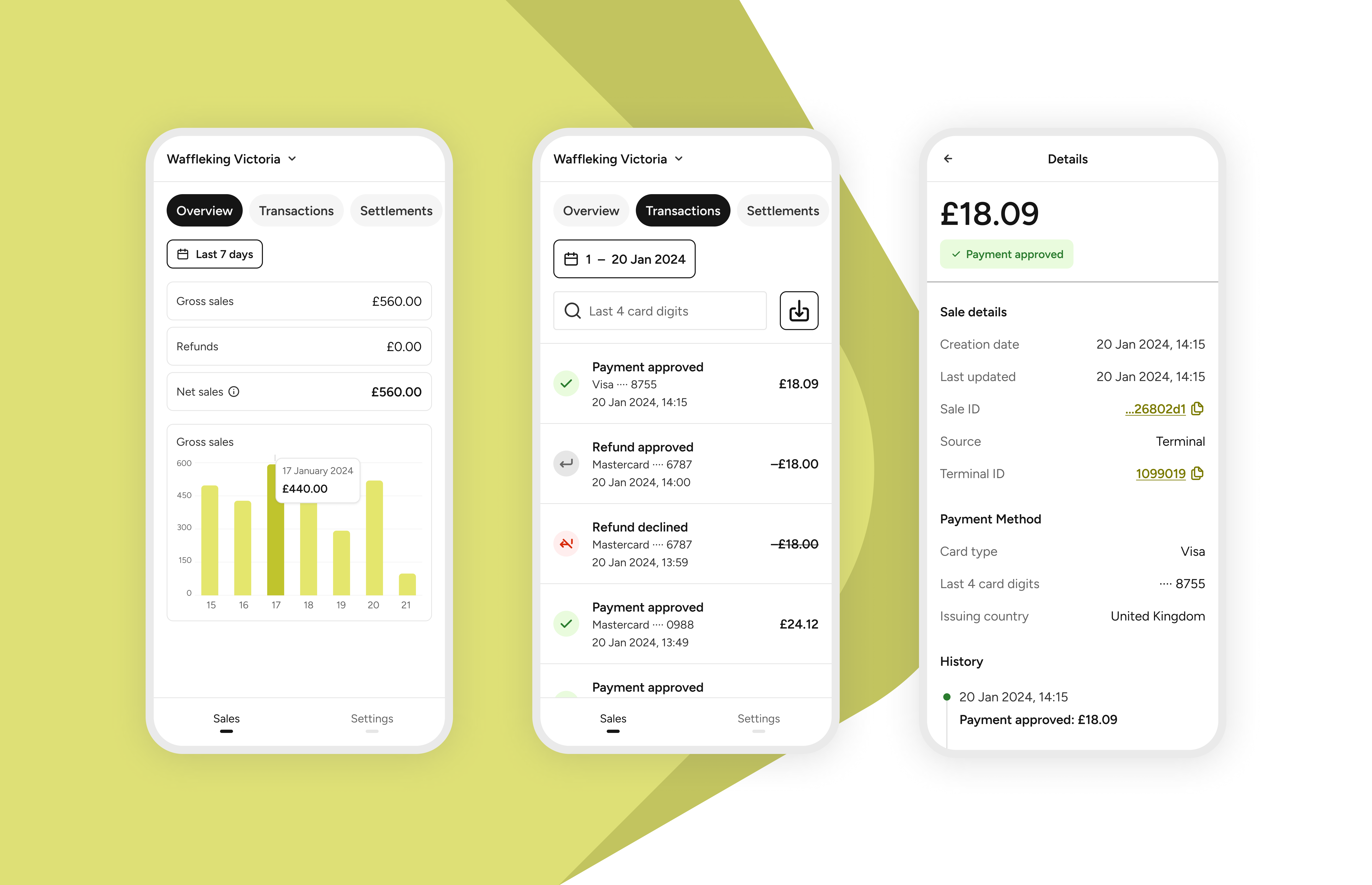
Ako môžem začať používať aplikáciu Teya?
Nastavenie je ľahké:
1. Stiahnite si aplikáciu z App Store alebo Google Play.
2. Prihláste sa pomocou svojho Teya ID (pri prvom prihlásení bude nutné overiť svoj e-mail).
3. Teraz ste pripravení riadiť váš podnik z telefónu.
Čo môžem robiť v aplikácii Teya?
V spodnej časti domovskej obrazovky nájdete Nastavenia, tu môžete:
spravovať svoju firmu a ukladať dáta,
zobrazovať si svoje faktúry Teya,
nastaviť role zamestnancov a pridávať nových členov tímu,
kontaktovať podporu cez chat.
V sekcii Predaj môžete:
pozrieť si svoje predaje a vratky za určité obdobie (napr. za posledných sedem dní, štyri týždne alebo šesť mesiacov),
stiahnuť si prehľady posledných transakcií,
zobraziť vyúčtovanie a predchádzajúce faktúry.
|
|
|
|
Ako môžem upraviť svoj účet, užívateľské prístupy a firemné údaje?
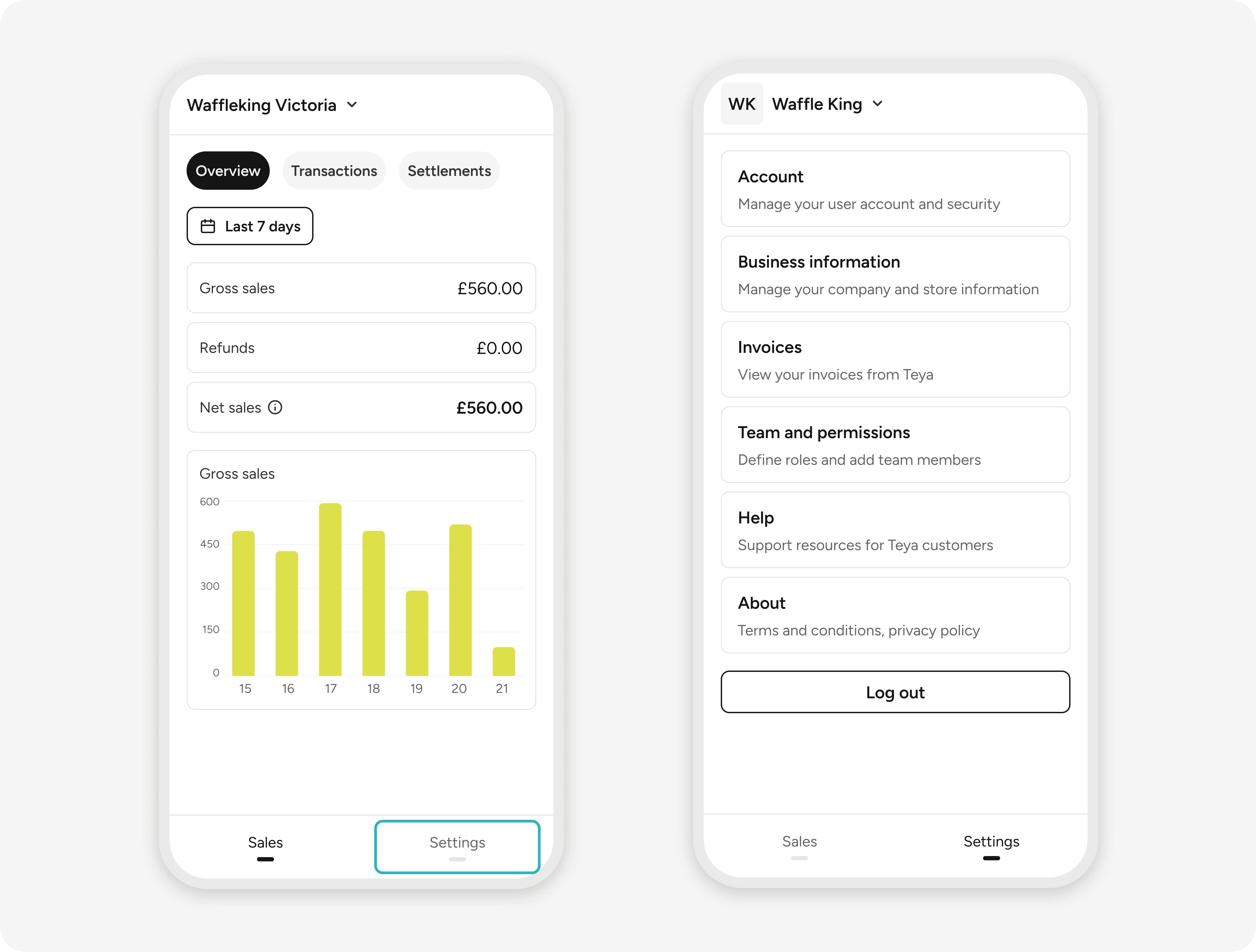
Ak chcete upraviť názov účtu:
Prejdite do Nastavení.
Vyberte Účet.
Kliknite na Upraviť.
Upravte názov a kliknite na Uložiť.
Úprava informacií o firme (DPH a adresa):
Prejdite do Nastavení.
Vyberte Firemné údaje.
Kliknite na Upraviť pro zmenu DPH alebo adresy společnosti.
Po vykonaní zmien kliknite na Uložiť.
Ak chcete upraviť informácie o predajni:
Prejdite do Nastavení.
Vyberte Firemné údaje.
Prejdite nadol a vyberte predajňu, ktorú chcete aktualizovať.
Kliknite na Upraviť pre zmenu názvu, adresy, e-mailovej adresy alebo telefónneho čísla.
Po vykonaní zmien kliknite na Uložiť.
Ak chcete stiahnuť faktúry Teya:
Prejdite do Nastavení.
Vyberte Faktúry.
Môžete vyhľadať podľa dátumu.
Nahliadnite alebo si stiahnite faktúru, ktorú chcete.
Ako môžem zobraziť transakcie a ich stav?
Prejdite do sekcie Predaj.
Vyberte Transakcie pre zobrazenie histórie transakcií.
Ak chcete vyhľadať konkrétnu transakciu, môžete:
Pomocou kalendára upraviť časové rozmedzie.
Vyhľadávajte pomocou posledných štyroch číslic platobnej karty.
Výberom konkrétnej transakcie zobrazíte podrobnosti o platbe, platobnú metódu, rozpis, históriu a ďalšie.
Ak chcete odstrániť filter, kliknite na X zobrazené v čiernom rámčeku vedľa filtra.
Môžete si tiež stiahnuť transakcie z vybraného časového obdobia.
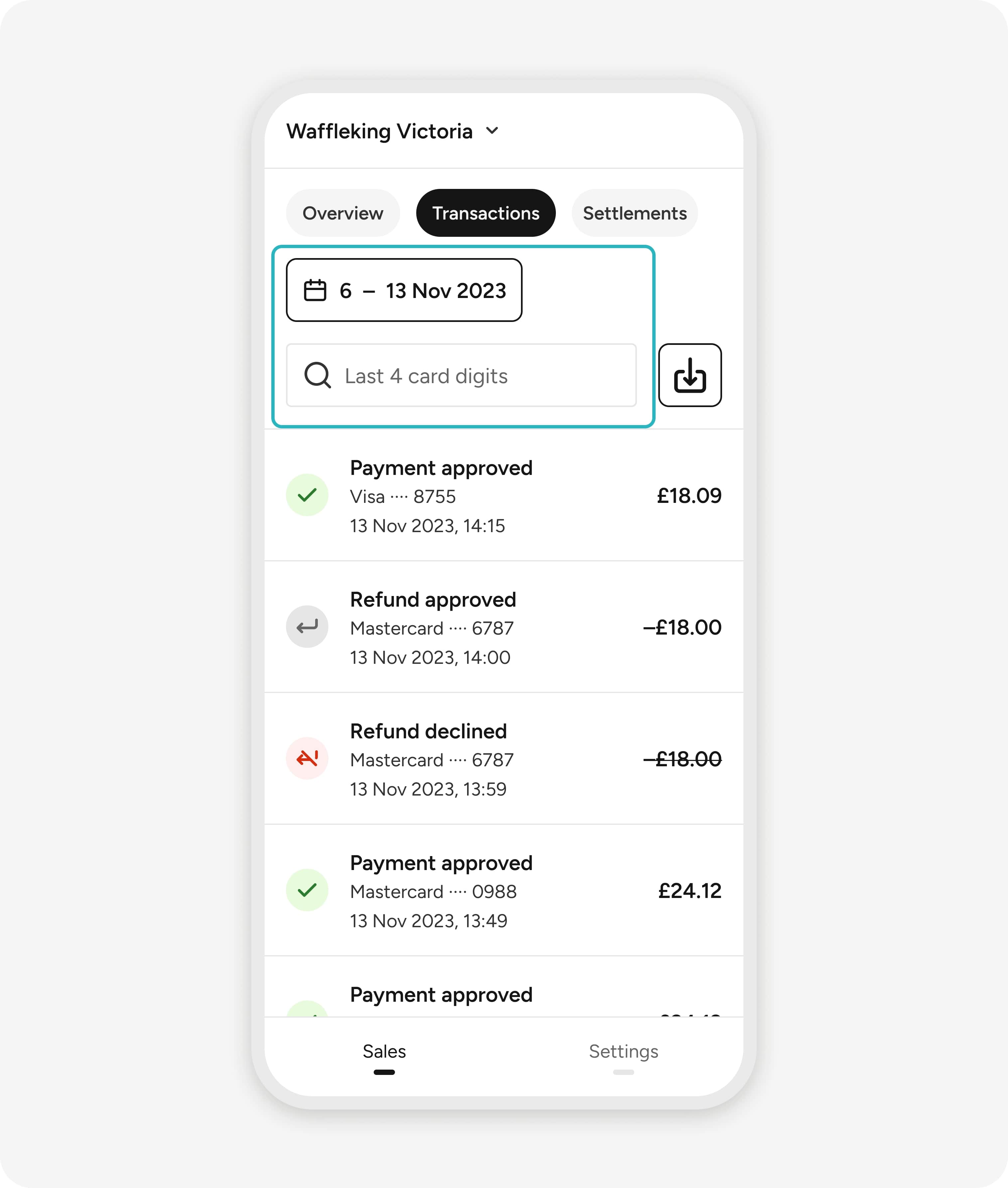
Ako si môžem stiahnuť svoje transakcie?
Prejdite do sekcie Predaj.
Vyberte Transakcie.
Ak chcete vyhľadať konkrétnu transakciu, môžete:
Pomocou kalendára upraviť časové rozmedzie.
Vyhľadajte pomocou posledných štyroch číslic platobnej karty.
Stlačte symbol pre stiahnutie
a stiahnite si súbor vo formáte CSV.
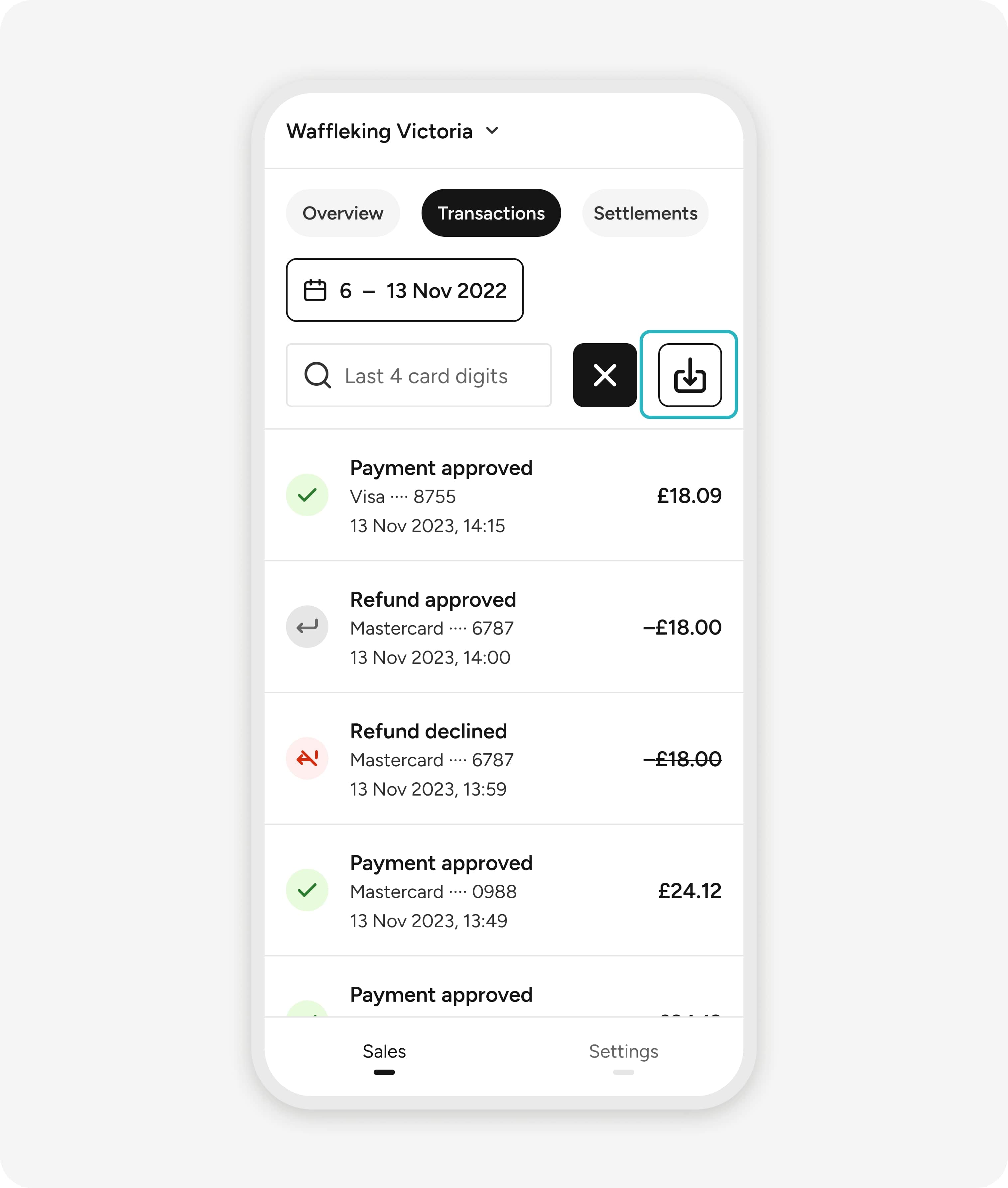
Ako môžem zobraziť podrobnosti o svojom zúčtovaní?
Prejdite do sekcie Predaj.
Vyberte Zúčtovanie.
Na obrazovke sa zobrazí zoznam vašich denných zúčtovaní, vrátane informácie o tom, ktoré sú zaplatené, pozdržané alebo spracovávané.
Ak chcete zobraziť ďalšie podrobnosti, vyberte konkrétne zúčtovanie zo zoznamu.
Alternatívne vyberte Prehľad pre nasledujúce podrobnosti:
ID vyrovnanie
Dátum vytvorenia
Dátum platby
Časové rozmedzie
Môžete si tiež pozrieť transakcie vysporiadané v určitý deň a ich rozdelenie podľa:
Počiatočný zostatok
Čisté tržby
Zrážky
Vyplacené částky
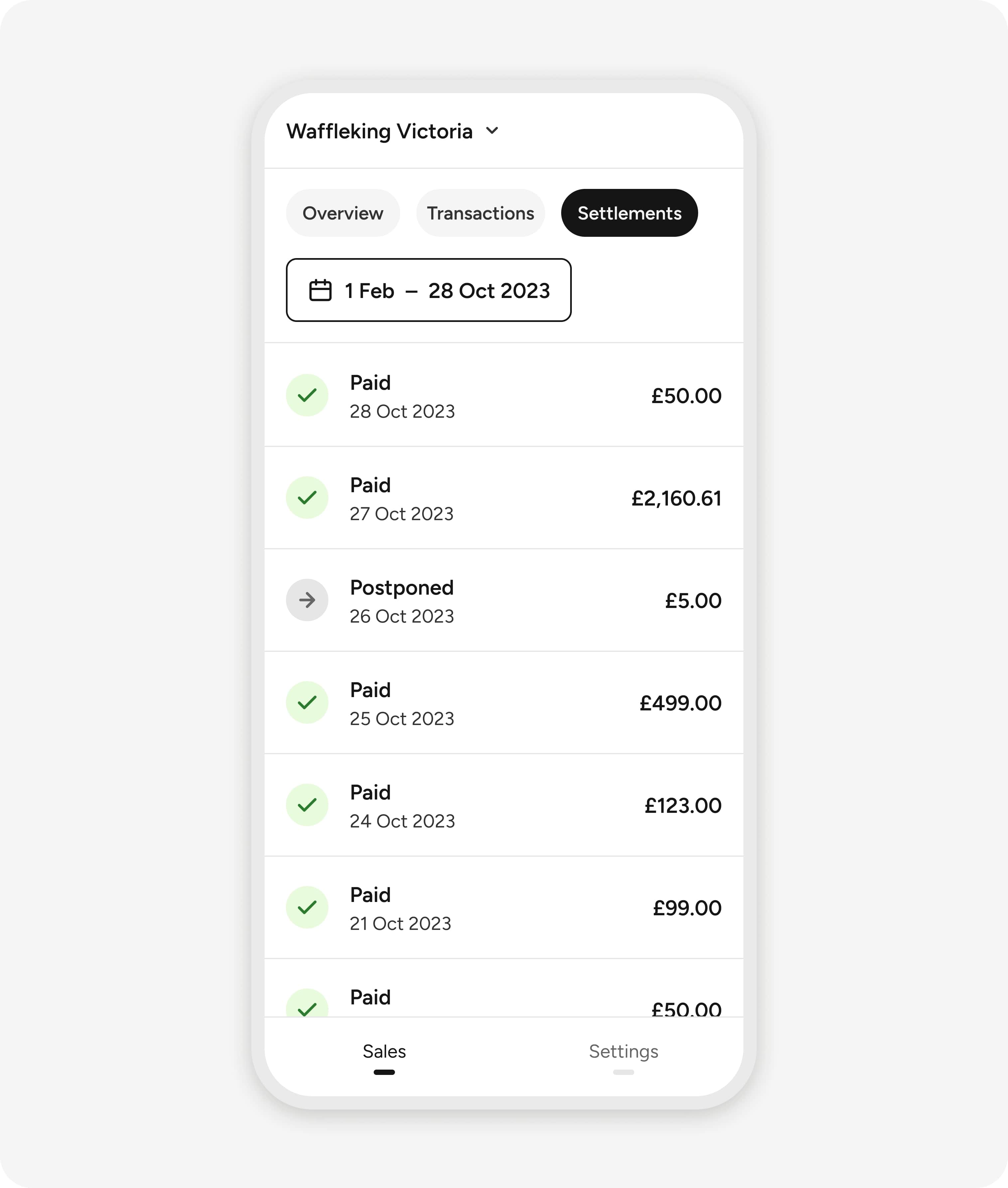
Najčastejšie otázky k aplikácii Teya
Pozrite si ďalšie prostriedky, ktoré pomôžu vášmu podnikaniu prosperovať