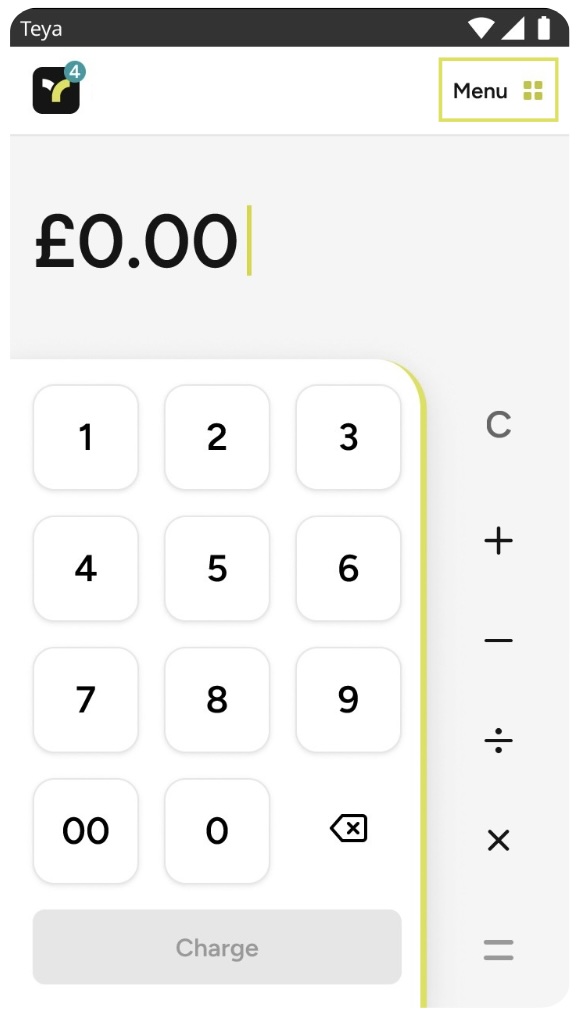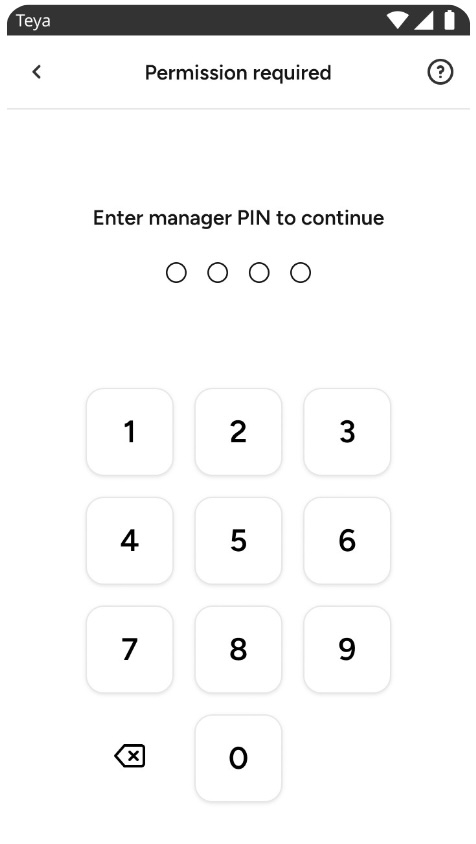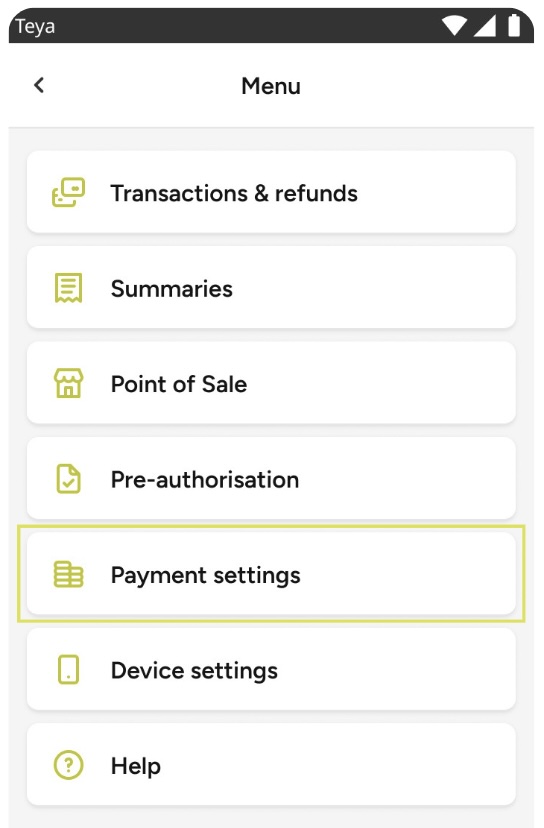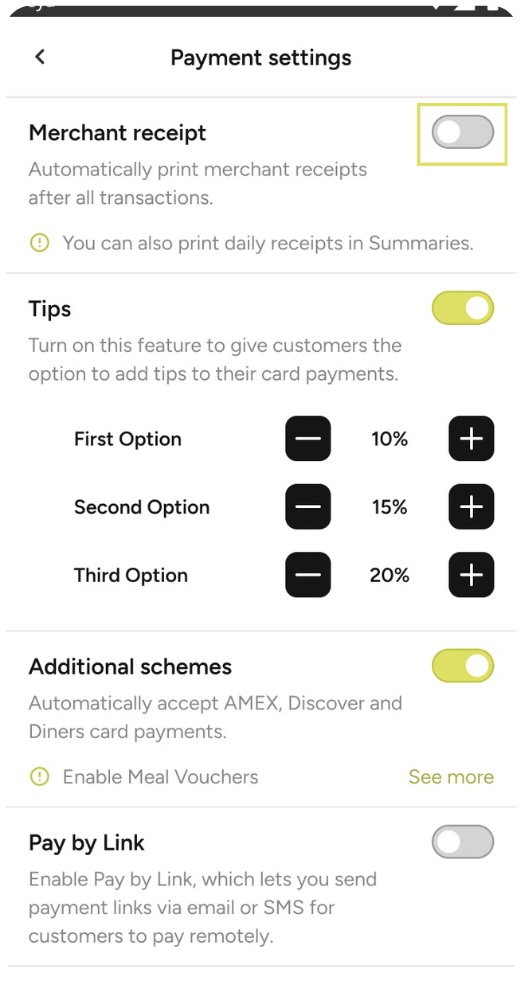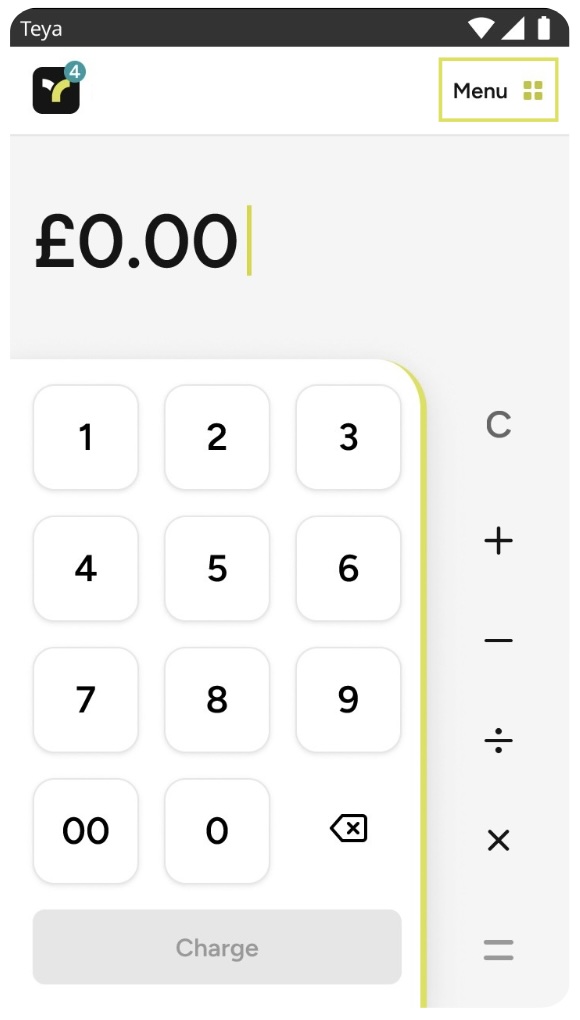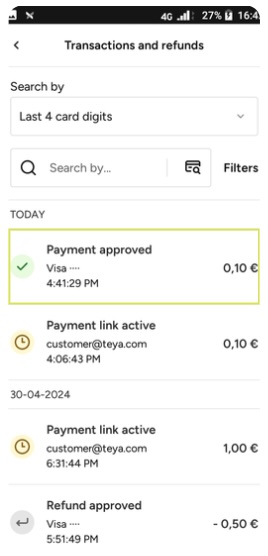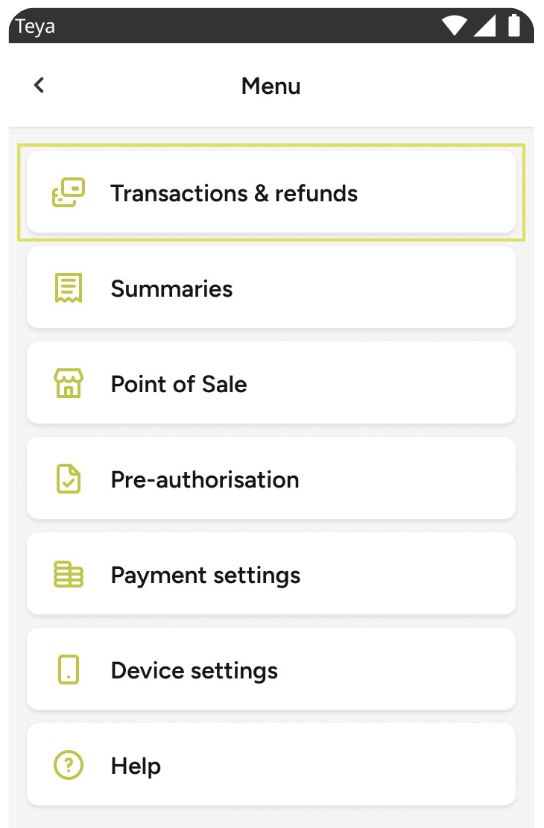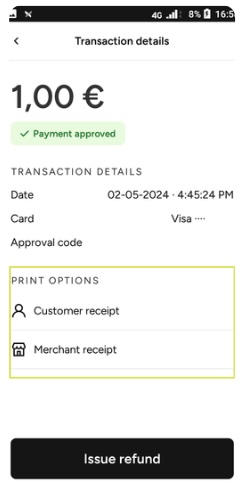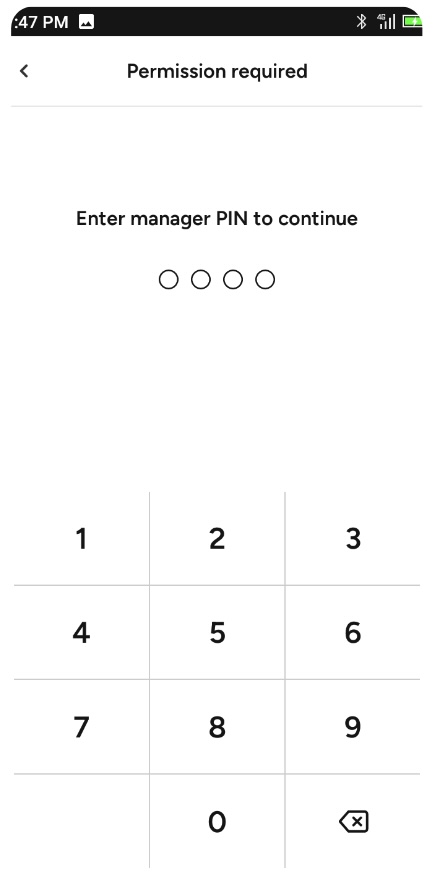How To Print Receipts?
Updated
With Teya card machines, you can choose to automatically print merchant receipts after each transaction or disable this feature and print them later from your transaction history - whatever suits your business best.
Enabling Merchant Receipts
Step 1: Tap the Menu located in the upper left corner. | Step 3: Enter the predefined Manager PIN. |
Step 2: Select Payment Settings. | Step 4: On the Merchant Receipt, click the toggle to activate the feature. Once activated, it will turn lime green. |
With this option enabled, your receipt will be automatically printed after each transaction, and you will be prompted to choose whether you want to print a customer copy as well.
To disenable it, simply follow the same steps and turn off the toggle.
Printing Receipts From Transaction History
If you prefer not to print receipts automatically, you don't have to. However, you still have the option to print them after completing a transaction.
Step 1: Tap the Menu located in the upper right corner. |
Step 4: Locate the transaction for which you wish to print the receipt and click on it |
Step 2: Select Transactions and Refunds. |
Step 5: Choose between Customer Receipt or Merchant Receipt and click to print. |
Step 3: Enter the predefined Manager PIN | |
Remember that the device has to have more than 15% of the battery left. If the battery is lower than that, you must charge the device and try again. It also requires enough paper to be able to print. |