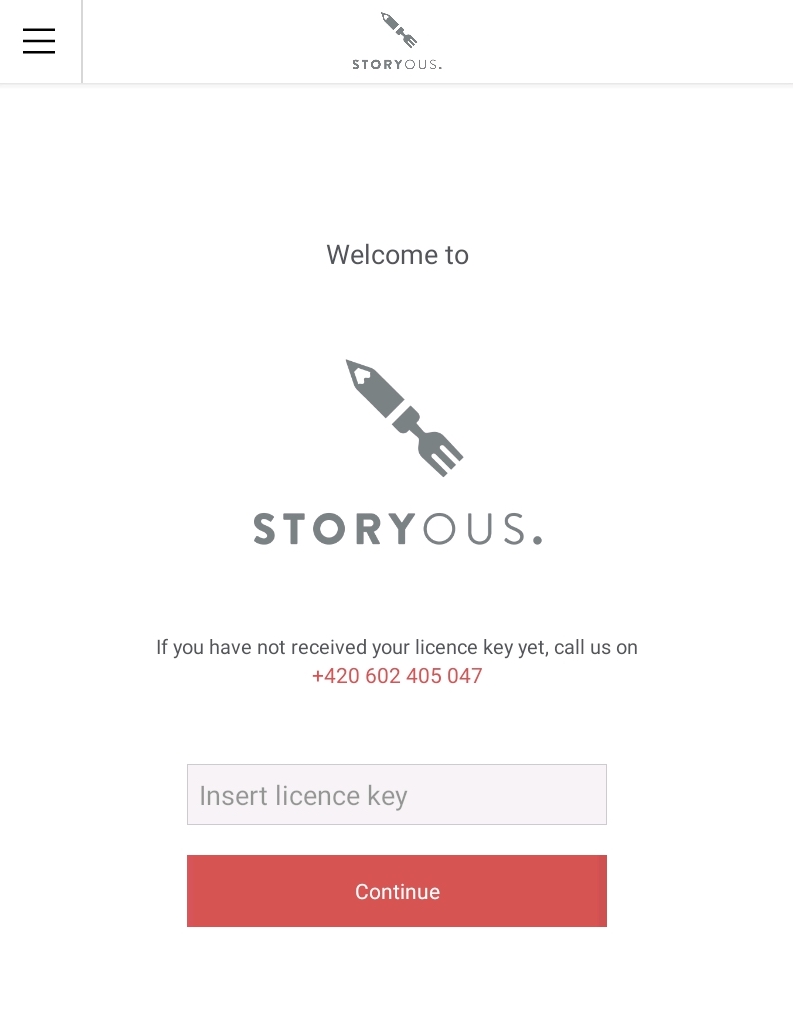Basics about the cash register app
Updated
Cash register/tablet app activation
Your cash register/tablet should be ready use when it arrives. Input your username and password to log in. This will automatically activate the cash register app.
If you want to reactivate the app after a previous deactivation, just log in to the app. The app will notify you about the deactivated license – if you wish to use the license, click Yes and log in.
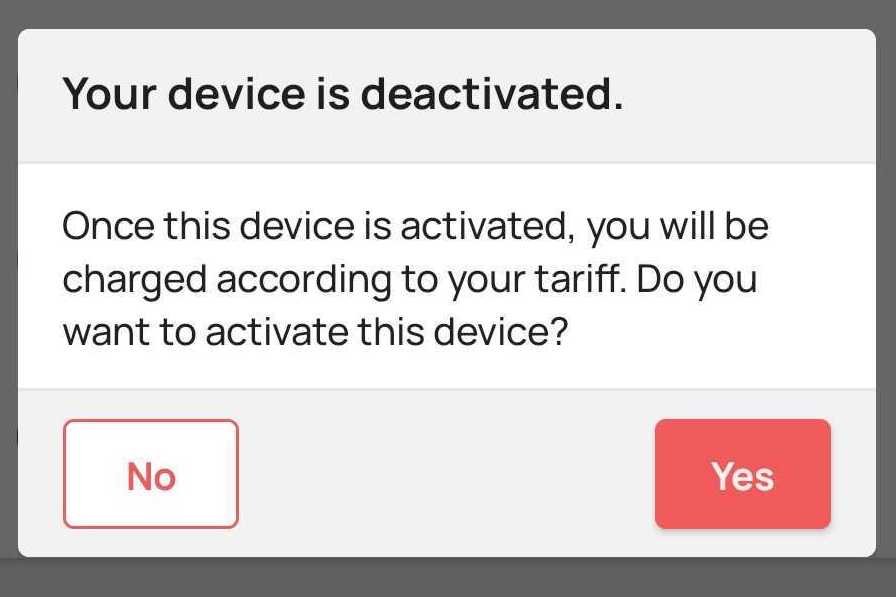
Important: monthly invoicing begins when the cash register app is activated. |
Cash register/tablet app deactivation
You can deactivate the license to use the cash register on individual cash registers/tablets at any time. To do this for any of the reasons stated below, you must contact our Customer Support service.
Important: please have your cash register/tablet serial number (S/N) ready when you contact Customer Service. This can be found on the label on the back of the device. Alternatively, please have the cash register/tablet number ready. This can be found in the cash register app → Menu → Settings → Cash register → Device name. |
Seasonal business
If you run a seasonal business and don’t want to pay a monthly license, it’s possible to request the deactivation of one or more devices.
To reactivate the cash register/tablet app, just log in to the app and your device will be activated automatically.
Damaged cash register/tablet
If your cash register/ tablet is damaged and a complaint is not valid, it must be deactivated so that we don't charge you a monthly fee for it. Please call our Customer Support to deactivate it.
We’ll lend you a replacement cash register/tablet for the duration of a complaint process. This device will activate automatically with your first login.
Idle cash register/tablet
If you have a cash register/tablet in your company that you no longer use, it's possible to deactivate it so that we don't charge you a monthly fee for it.
To reactivate the cash register/tablet app, just log in to the app when you need to use it again and your device will be activated automatically.