Fizetési hivatkozások a B-Online-ban
Updated
A B-Online lehetőséget kínál fizetési hivatkozások létrehozására. A fizetési hivatkozások kíváló megoldást kínálnak, hogy egyedi linkeket ossz meg ügyfeleiddel, és egy meghatározott összeget kérj fizetésre.
Ezt a hivatkozást bármelyik csatornán elküldheted, amelyen szeretnéd. Miután ügyfeled rákattint a linkre, megnyílik egy biztonságos fizetési oldal, majd az ügyfél kitölti az adatokat. Sikeres tranzakció után az ügyfél e-mailben visszaigazolást kap.
Fizetési hivatkozás létrehozása a B-Online-ban
Fontos: Csak akkor hozhatsz létre fizetési hivatkozásokat a B-Online-ban, ha ez a lehetőség aktiválva van. Fordulj csapatunkhoz, hogy megtudd, elérhető-e ez a szolgáltatás számodra. |
Jelentkezz be a B-online-ba.
A bal oldali menüben lépj a következőre: Fizetési hivatkozások>Fizetési hivatkozás létrehozása.
Megnyílik egy ablak, amely kéri a szükséges adatok kitöltését.
Válaszd ki a megfelelő kereskedő azonosítót.
Válaszd ki a megfelelő Valutát.
Kereskedő e-mail címe alatt írd be a saját regisztrált e-mail címed.
Hozzáadhatsz egy Hivatkozást saját könyvelésed számára.
Lejárati dátum alatt add meg a dátumot, ameddig ez a link érvényes lesz.
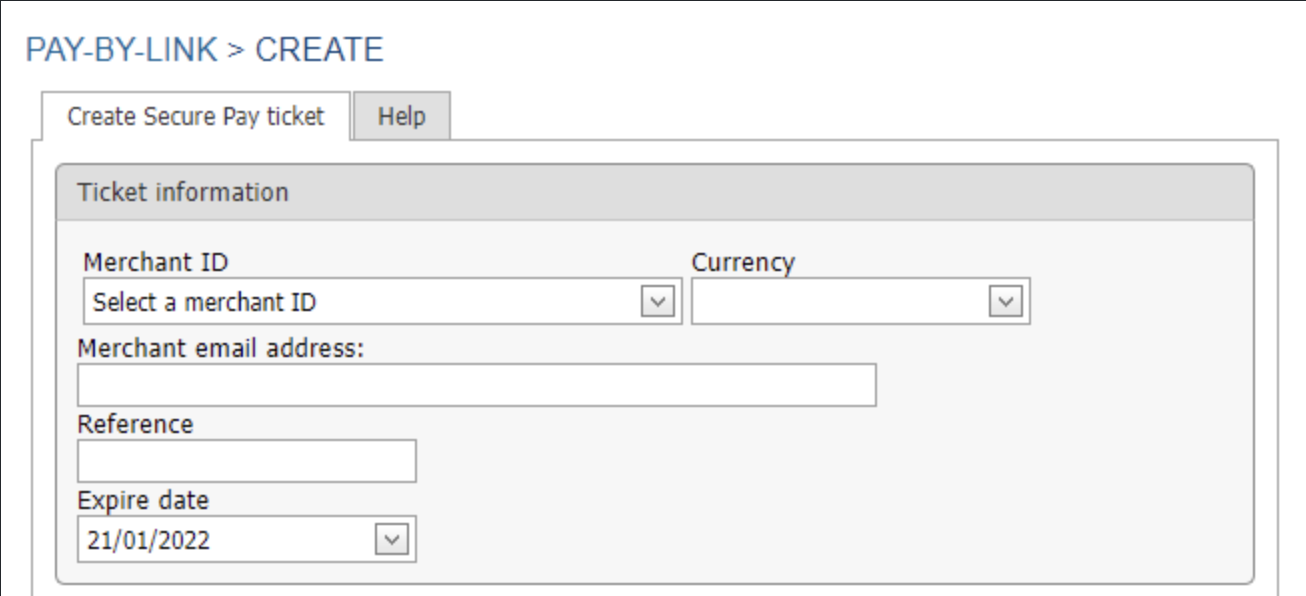
Fontos: A lejárati dátum nem módosítható. Ha a dátum módosításra szorul, új linket kell létrehoznod. |
A fizetési hivatkozás oldal testreszabása
A fizetési oldal testreszabható, hogy jobban tükrözze márka- és marketingigényeid.
Lehetőséged van:
megváltoztatni a nyelvet a fizetési oldalon.
URL-t hozzáadni egy oldalhoz, amelyre a kártyabirtokos a fizetés véglegesítése után kerül.
URL-t hozzáadni egy oldalhoz, amelyre átirányítjuk vásárlóidat, ha lemondják a fizetésüket.
hozzáadni saját vállalkozásod logóját a fizetési oldalhoz.
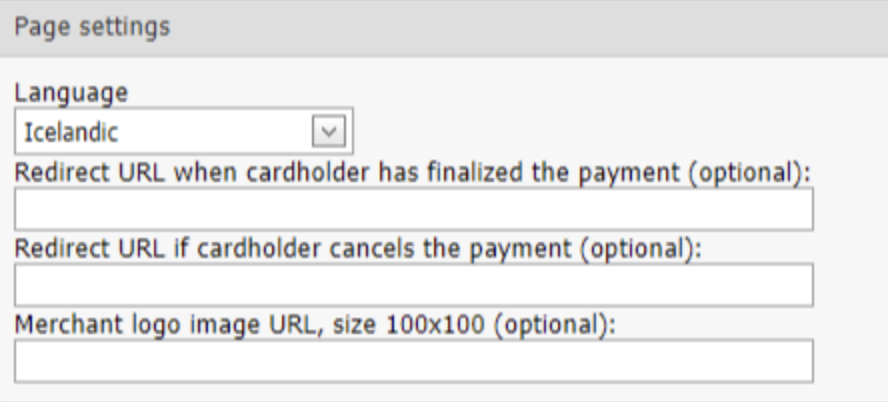
Tételek hozzáadása a fizetési oldalhoz
Ha készen állsz a fizetési hivatkozás létrehozására, folytassa az alábbi lépésekkel:
Válaszd ki az Elem hozzáadása lehetőséget.
Adj meg egy rövid termék vagy szolgáltatás leírást.
Add meg a termék vagy szolgáltatás Számát.
Írd be az összeget Egyetlen tétel esetére.
Nyomd meg Frissítés gombot.
Fontos: meg kell nyomnod a Frissítés gombot, hogy a tétel szerepeljen a fizetési oldalon. |
6. Miután minden elemet megadtál, válaszd a Fizetési hivatkozás készítése lehetőséget.
7. Ezzel létre fogsz hozni egy egyedi URL-t a fizetési hivatkozáshoz.
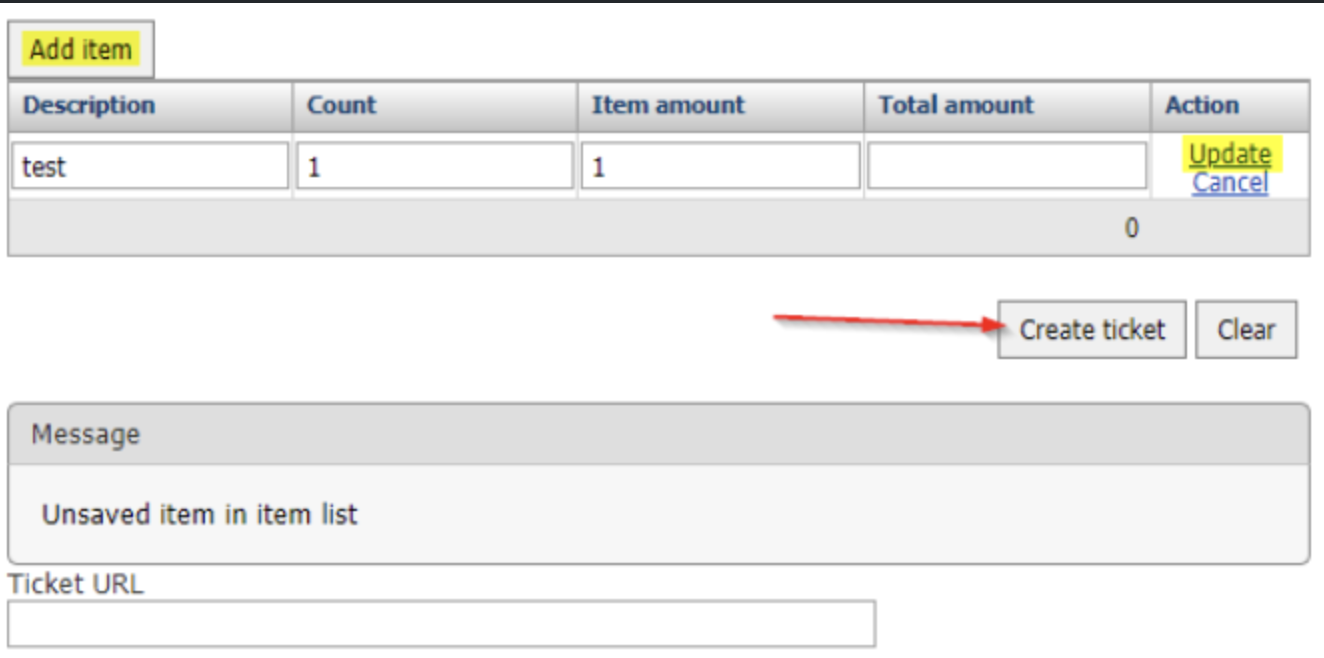
8. Másold és küld el a hivatkozást ügyfeleidnek e-mail, SMS, WhatsApp, vagy az általad választott közösségi média oldal segítségével.
Hasznos tipp: Az összes Fizetési hivatkozáshoz kapcsolódó tevékenységet nyomon tudod követni és kezelni a bal oldali Fizetési hivatkozások>Fizetési hivatkozások menü alatt. |
Itt tudod:
Az aktív és érvénytelen hivatkozásokat áttekinteni,
Nyomon követni az egyes hivatkozásokhoz kapcsolódó kifizetéseket,
Hivatkozásokat törölni.

