B-Online fiókod
Frissítve
A B-Online a felhasználói portálunk, amely bármikor elérhető minden kereskedőnk számára. Könnyedén kezelheted vállalkozásodat, mivel lehetővé teszi az összes tranzakciós és elszámolási riport megtekintését, valamint részleges vagy teljes visszatérítést.
Miután bejelentkeztél B-Online fiókodba, a következőket teheted meg:
áttekintheted kötegeidet, tranzakcióidat és elszámolásaidat meghatározott dátumok és/vagy időszakok szerint.
indíthatsz visszatérítést, valamint letöldheted elszámolt tranzakcióid listáit.
ellenőrizheted az összes e-commerce (VPOS) tranzakciót valós időben.
fizetési linkeket hozhatsz létre és megtekintheted a linken keresztül teljesített összes aktív befizetést.
Regisztráció a B-Online felületre
Amint regisztrálsz hozzánk, és sikeresen végbement a hitelesítési folyamat, egy meghívó emailt fogsz kapni a bejelentkezési adataiddal a regisztrált email címedre.
Megjegyzés: Ha nem kaptál emailt a bejelentkezési adataiddal, kérjük, ellenőrizd a Spam/Levélszemét mappát, vagy lépj kapcsolatba Ügyfélszolgálatunkkal. |
Nyisd meg a beérkezett üzenetet, és kattints a regisztrált e-mail címedre küldött B-Online e-mailre.
Az e-mail tartalmazni fogja felhasználóneved és ideiglenes jelszavad, valamint a regisztrációhoz szükséges linket.
Kattints az e-mailben található linkre.
Az első bejelentkezéskor a rendszer kéri, hogy válassz új jelszót.
Kövesd a képernyőn megjelenő lépéseket, erősítsd meg új jelszavad, és jelentkezz be a B-Online-ba.
Megjegyzés: Ne feledd, hogy új jelszavadnak a következőket kötelezően tartalmaznia kell:
|
Fontos: Az adatok biztonsága érdekében a jelszó 90 naponként lejár, és meg kell újítani. Ezen időszak letelte után a rendszer felkér, hogy válassz új jelszót a bejelentkezés során. Ne feledd, hogy az új jelszavad nem egyezhet meg a legutóbb használt öt jelszóval. |
Bejelentkezés a B-Online fiókodba
B-Online fiókodba való bejelentkezéshez a megadott felhasználóneved és jelszavad kell használnod.
Nyisd meg a B-Online bejelentkezési oldalt és add meg felhasználóneved és jelszavad.
Kattints a Belépés gombra.
Most már elérhető lesz B-Online fiókod.
Jelszó módosítása
Könnyedén megváltoztathatod B-Online fiókod jelszavát.
Jelentkezz be a B-online fiókodba.
Menj a Beállítások menüpontba a bal oldali menüben.
Válaszd ki a Felhasználói beállítások>Módosítsa a beállításokat menüpontokat.
Válaszd ki a Jelszó módosítása gombot.
Írd be jelenlegi jelszavad a Jelszó mezőbe, majd új jelszavad az új jelszó mezőbe.
A megerősítéshez add hozzá az új jelszót is az utolsó sorba, és nyomd meg a Jelszó módosítása gombot.
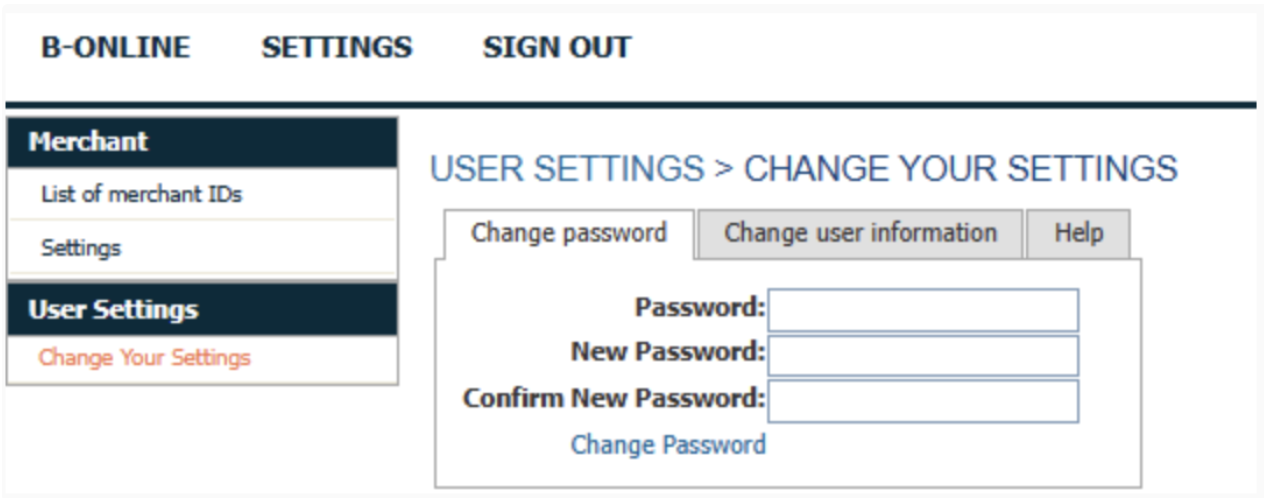
Hasznos tipp: A jelszavad úgy is módosíthatod, hogy bejelentkezéskor az elfelejtett jelszót választod. |
Elfelejtett jelszó vagy zárolt fiók
Abban az esetben, ha elfelejtetted a B-Online jelszavad, a bejelentkezés során könnyedén megváltoztathatod ezt.
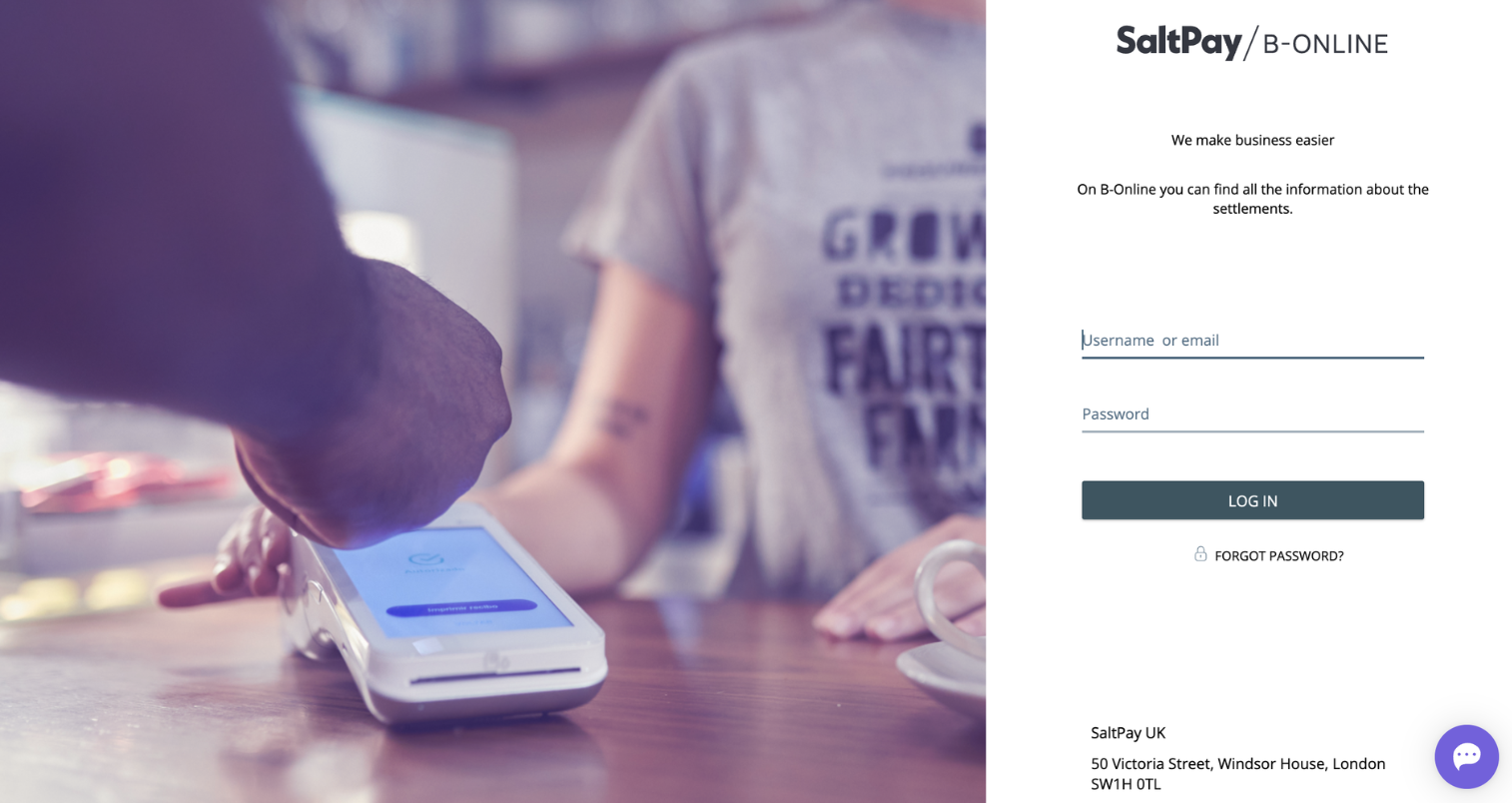
Kattints az Elfelejtett jelszó gombra, majd kövesd a képernyőn megjelenő utasításokat.
Meg kell adnod az e-mail címed vagy felhasználóneved. Kattints a Küldés gombra.
Ezután ellenőrizned kell email fiókodat. Kapnod kellett egy e-mailt, amely tartalmaz egy hivatkozást a jelszó visszaállításához.
Megjegyzés: Ha nem találod az emailt a beérkező levelek között, kérjük ellenőrizd a Spam vagy a Levélszemét mappát. |
Fontos: Biztonsági okokból a link csak 15 percig érvényes. Ha lejár az idő, a hivatkozás lejár, és a gombra kattintva elölről kell kezdened a folyamatot ismét az Elfelejtett jelszó gombra kattintással. |
4. Miután megnyitottad a jelszó visszaállítására szolgáló hivatkozást tartalmazó e-mailt, kattints a hivatkozásra és hozz létre egy új jelszót. Ügyelj arra, hogy legalább 8 karakter hosszú legyen, melyek közül 1 nagybetű és 1 szám.
5. Az új jelszó megadása és megerősítése után ismét hozzáférhetsz B-Online fiókodhoz.
Fontos: Ha megpróbáltál bejelentkezni, és történt 3 hibás próbálkozás, a rendszer kizár a fiókodból. Csak 30 perc elteltével nyerheted vissza ismét hozzáférésed. Ha nem vagy biztos abban, hogy mi a B-Online jelszavad, visszaállíthatod azt. Csak kövesd az elfelejtett jelszó lépéseit. |
Felhasználók hozzáadása és eltávolítása
Kényelmed érdekében lehetőség van további felhasználói fiókok létrehozására a csapatod tagjai, vagy könyvelőd számára. Megbízható alkalmazottaid hozzáférhetnek és láthatják az összes üzletet.
Felhasználók hozzáadása a B-Online-hoz:
Jelentkezz be B-Online fiókodba
Menj a Beállítások>Felhasználói konfiguráció>Új felhasználó létrehozása menüpontokra.
Add hozzá az új felhasználóhoz tartozó összes információt, és kattints Felhasználó létrehozása gombra. Ha nem ismered az azonosító számot, egyszerűen beírhatsz egy 10 nullából álló sorozatot, azaz 0000000000.
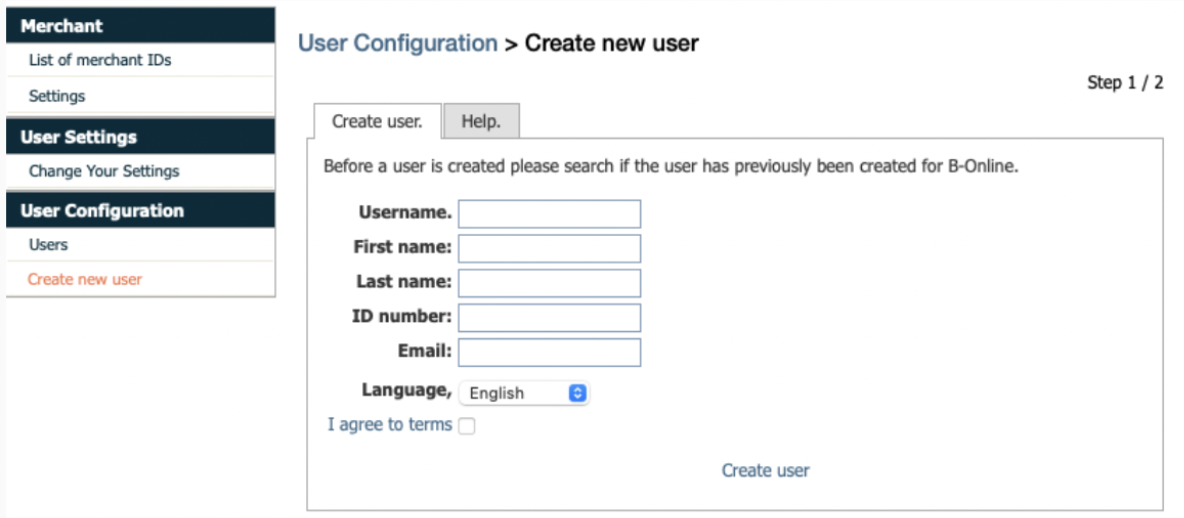
Fontos: Minden üzleti adminisztrátor hozzáfér a B-Online felhasználói konfigurációjához. Ha valamilyen oknál fogva nem áll rendelkezésre a lehetőség a portálon, és vállalkozásod adminisztrátora számára sem, kérjük, fordulj ügyfélszolgálatunkhoz segítségért. |
A felhasználók eltávolítása a B-Online-ból:
Jelentkezz be B-Online fiókodba.
Válaszd ki a Beállítások>Felhasználói konfiguráció>Felhasználók menüpontokat a bal oldali menüben.
Kattints arra a felhasználóra, akinek az adatait módosítani szeretnéd.
A Felhasználói adatok módosítása menüpontban, folytasd a szükséges adatok megadásával, és kattints az Inaktív gombra, hogy befejezd az eltávolításukat B-Online fiókodból.
Végül nyomd meg a Felhasználói információk frissítése gombot az összes módosítás megerősítéséhez és a felhasználó eltávolításához.

