Visszatérítések a B-Online-ban
Frissítve
A B-Online-ban lehetőség van visszatéríteni az ügyfeleknek a terminálon, valamint az e-kereskedelmi szolgáltatáson történt tranzakciókat. A visszatérítés lehet teljes vagy részleges, attól függően, hogy milyen árukat vagy szolgáltatásokat küldenek vissza ügyfeleid.
Visszatérítés terminálon történt tranzakcióknál a B-online-ról
Olvasd el az alábbi további utasításokat, hogy megtudd, hogyan térítheted vissza B-online fiókodból a terminálod tranzakcióit.
Lépj be a B-Online fiókodba.
A bal oldali menüben lépj a következőre: Kártyatranzakciók>Tranzakciók.
Különféle szűrők használatával keresd meg a visszatérítendő tranzakciót, például dátum vagy időszak alapján.
Válaszd ki a megfelelőt kereskedő azonosítót.
Keresd meg a visszatérítendő tranzakciót.
Ellenőrizd még egyszer az összes részletet és nyomd meg a visszatérítés gombot a jobb oldalon.
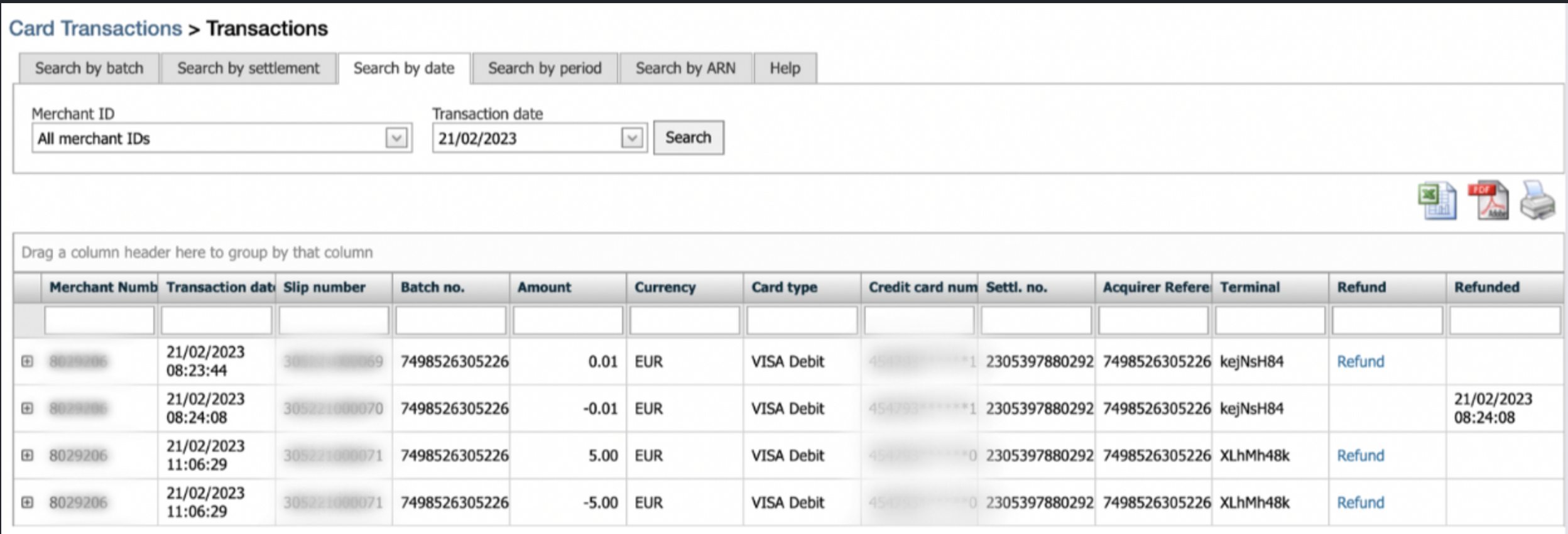
Megjegyzés: Teljes visszatérítéshez csak tartsd meg az eredeti összeget. Részleges visszatérítéshez módosítanod kell az összeget annak visszatéríteni kívánt részére. |
7. Kiválaszthatod azt az e-mail címet is, amelyre a visszajelző e-mailt küldeni szeretnéd a kártyabirtokosnak, így tudni fogják a visszatérítés állapotát.
8. Azt is megteheted, hogy hozzáadsz bármilyen további információt, ami a visszatérítési bizonylaton fog megjelenni.
9. Miután megadtad az összes szükséges információt, meg kell nyomnod a Visszatérítés megerősítése gombot.
10. A visszatérítésnek a kártyabirtokos bankszámláján kell lennie 3-10 munkanap elteltével.
Fontos: A visszatérítés összege nem lehet magasabb, mint a visszatérítendő tranzakció összege. |
Visszatérítés a B-Online-ban e-kereskedelmi szolgáltatás esetén
Olvasd el az alábbi további utasításokat, hogy megtudd, hogyan térítheted vissza B-online fiókodból az e-kereskedelmi tranzakciókat.
Lépj be a B-Online fiókodba.
A bal oldali menüben lépj a következőre: SecurePay>Tranzakciók.
Különféle szűrők használatával keresheted meg a visszatérítendő tranzakciót, például dátum szerint, összeg, kártyaszám vagy RRN szerint.
Válaszd ki a megfelelő kereskedő azonosítót.
Keresd meg a visszatérítendő tranzakciót.
Válaszd ki a Visszatérítés gombot a jobb oldalon az adott tranzakciónál.
A visszatérítés megerősítése előtt lehetőséged van elküldeni ügyfelednek a Visszatérítésről szóló igazolást e-mailben a visszatérítés magyarázatával.
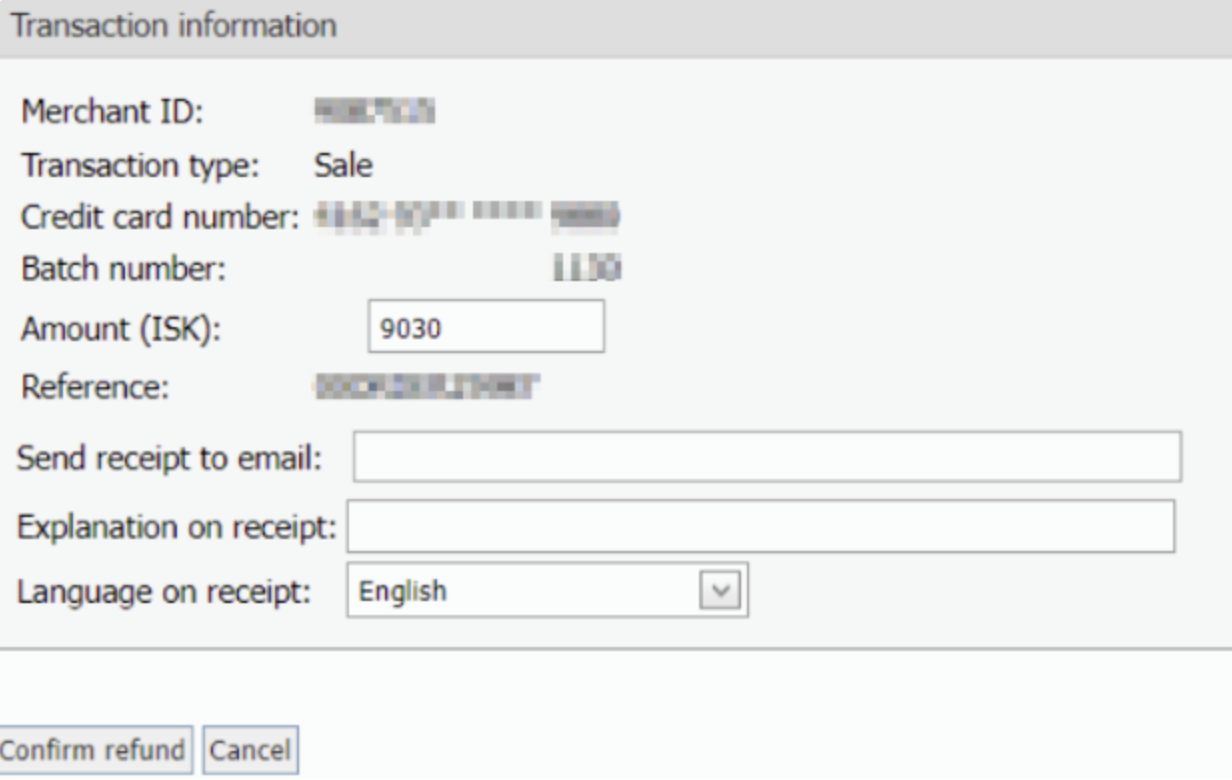
8. Miután megadtad az összes szükséges információt, nyomd meg a Visszatérítés megerősítése gombot.
9. A visszatérítésnek a kártyabirtokos bankszámláján kell lennie 3-10 munkanap elteltével.
Megjegyzés: Teljes visszatérítéshez csak tartsd meg az eredeti összeget. Részleges visszatérítéshez módosítanod kell az összeget annak visszatéríteni kívánt részére. |
Az e-kereskedelmi tranzakciók visszatérítésének törlése
Ha hibát követtél el és szeretnéd visszavonni a visszatérítést, lehetőséged van törölni ezt ugyanazon a napon éjfélig, amikor a visszatérítés teljesítésre került. Lemondás éjfél után már nem lehetséges.
Fontos: A visszatérítés összege nem lehet magasabb, mint a visszatérítendő tranzakció összege. |

