Vállalkozásod áttekintése a B-Online-ban
Frissítve
A B-Online portálon teljes körűen áttekintheted tranzakcióid, elszámolásaid, valamint letöltheted napi és havi elszámolási riportjaid.
Tranzakciók áttekintése a B-Online-ban
Jelentkezz be B-Online fiókodba.
A bal oldali menüben kattints a Kártyatranzakciók>Tranzakció menüpontra
Megnyílik egy lap 5 különböző keresési lehetőséggel.

Az alábbiak szerint kereshetsz:
köteg alapján,
elszámolás alapján,
a tranzakció dátuma alapján,
időszak szerint,
vagy ARN alapján.
Megjegyzés: Az ARN a Fizetéselfogadó hivatkozási száma. Ez egy egyedi kód az összes hitel- és betéti kártyás tranzakcióhoz, és minden elfogadó és bank ezt használja egy adott tranzakció azonosítására, valamint a pénzeszközök tárolási helyének pontos meghatározására. |
4. Ha egy adott dátum alatti tranzakciókat szeretnéd látni, kattints a Keresés dátum alapján gombra.
5. Ezután válaszd ki a kereskedő azonosító lehetőséget a legördülő menüben. Ez akkor fontos, ha egynél több üzlettel rendelkezel.
6. Következőnek válaszd ki a dátumot. Ezt követően nyomd meg a Keresés gombot.

7. Végül áttekintést kapsz az adott dátumon végrehajtott összes sikeres tranzakcióról. Megtekintheted az összeget, a kártya típusát és a hitelkártya számát.
Ha szeretnéd letölteni a tranzakcióidra vonatkozó információkat, a jobb felső sarokban választhatsz a különböző lehetőségek közül. A legjobb eredmény érdekében azt javasoljuk, hogy töltsd le az információkat Excel formátumban.
Hasznos tipp: Ha a tranzakciókat hosszabb időre visszamenően szeretnéd ellenőrizni, a Keresés dátum szerint helyett csak válaszd a Időszak szerinti keresés lehetőséget a keresősávban. |
Elszámolások áttekintése a B-Online-ban
Jelentkezz be a B-Online-ba.
A bal oldali menüben lépj a következőre: Kártyatranzakciók>Elszámolások.
Megnyílik egy lap 4 különböző keresési lehetőséggel.
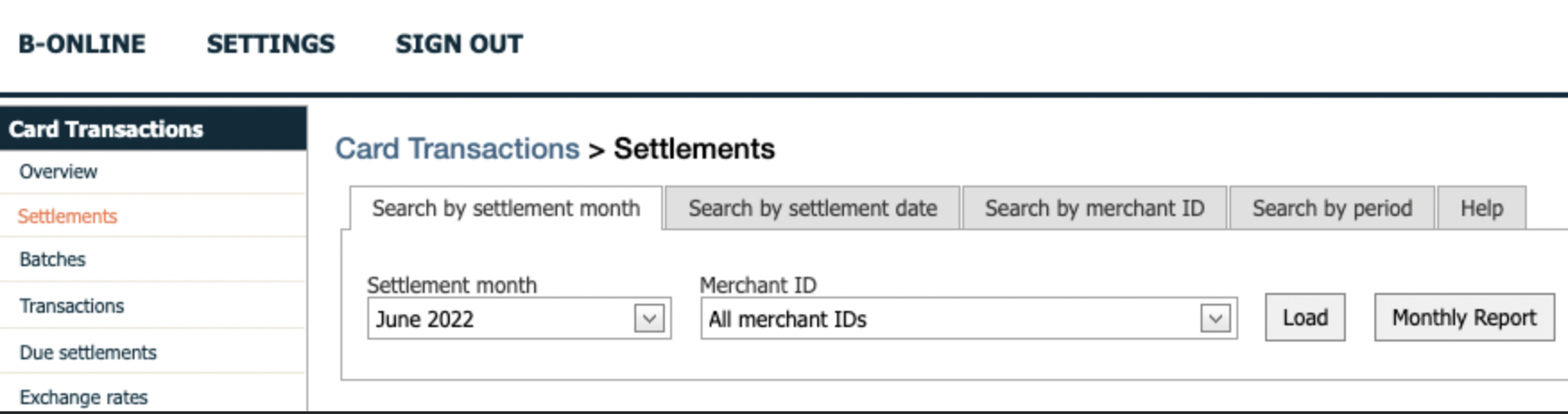
Az elszámolásoknál a következők szerint kereshetsz:
elszámolási hónap,
elszámolási dátum,
kereskedői azonosító,
valamint egy bizonyos időszak szerint.
4. Ha egy adott időpontra szeretnél elszámolást látni, válaszd a Keresés az elszámolás dátuma alapján lehetőséget.
5. Válaszd ki az Elszámolás dátumát, és a kereskedő azonosítót, majd csak kattints rá a Betöltés gombra.
6. Így áttekintést fogsz kapni az adott időpontra vonatkozó elszámolási összegről, a levont díjakról, és ami a legfontosabb - a fizetés állapotáról. A fehér nyíllal ellátott zöld körre kattintva letöltheted az információkat.
Megjegyzés: Ugyanezeket a lépéseket megismételheted, ha inkább az egész hónapra vonatkozó elszámolásokat szeretnéd látni. Ehhez egyszerűen válaszd a Keresés az elszámolás hónapja alapján. |
Napi elszámolási riportok a B-Online-ban
A napi elszámolási riportjaid elküldjük a regisztrált e-mail címedre minden elszámolással, azaz minden munkanapon, a munkaszüneti napok és a hétvégék kivételével.
A riportok elérhetőek a B-Online portálon is. Bármikor letöltheted őket B-Online fiókod segítségével.
A napi elszámolási riport letöltése a B-Online-ból:
Jelentkezz be a B-Online-ba.
A bal oldali menüben lépj a Kártyatranzakciók>Elszámolások menüpontra.
A napi elszámolások eléréséhez kattints a Keresés elszámolás dátuma alapján.
Válaszd ki a kereskedő azonosítót, az elszámolást, amit meg szeretnél jeleníteni és egy adott elszámolási dátumot.
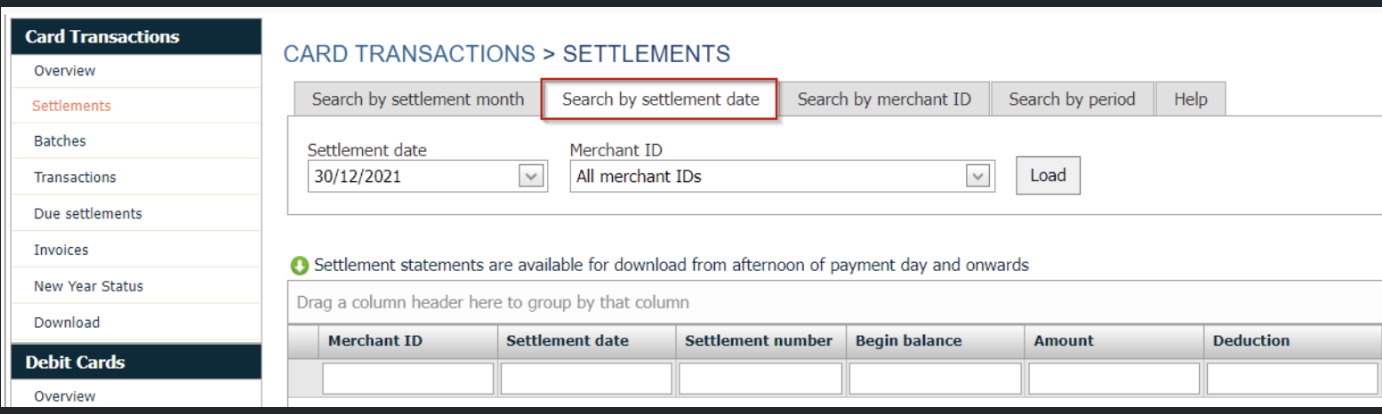
5. Erősítsd meg a Betöltés lehetőség kiválasztással és a megjelenik a konkrét elszámolás.
6. A napi elszámolási riport letöltéséhez egyszerűen kattints a jobb oldalon található, fehér nyíllal ellátott zöld szimbólumra.
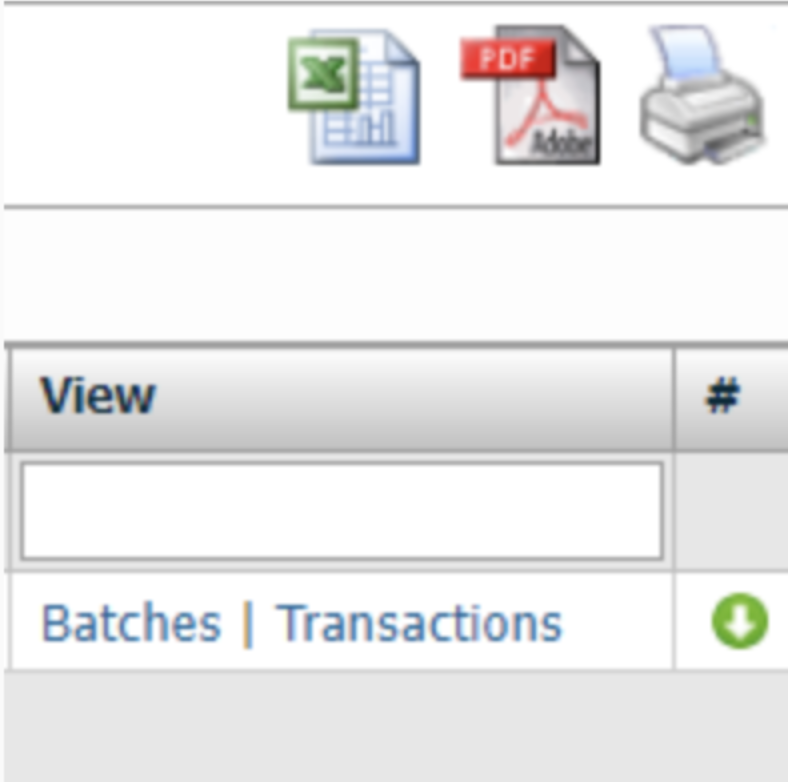
Fontos: Ha nem szeretnél emailen elszámoló riportokat kapni, kérjük vedd fel a kapcsolatot ügyfélszolgálatunkkal chaten, emailen vagy telefonon keresztül. |
Havi elszámolási riportok a B-Online-ban
A havi elszámolási riportjaid elküldjük a regisztrált e-mail címedre minden hónap első felében az azt megelőző hónapra vonatkozóan. Így például a januári riport február 15-ig készül el.
A havi jelentések is elérhetőek a B-Online portálon. Bármikor letöltheted őket B-Online fiókod segítségével. Kérjük vedd figyelembe, hogy ez csak a 2021 szeptembere után készített havi riportokra vonatkozik.
A havi elszámolási riportok letöltése a B-Online-ból:
Jelentkezz be a B-Online-ba
A bal oldali menüben kattints a Kártyatranzakciók>Elszámolások menüpontra
A havi elszámolások eléréséhez kattints a Keresés az elszámolás hónapja alapján lehetőségre
Válaszd ki a megfelelő Elszámolási hónapot és kereskedő azonosítót, majd töltsd le a Havi riport gombra kattintva.
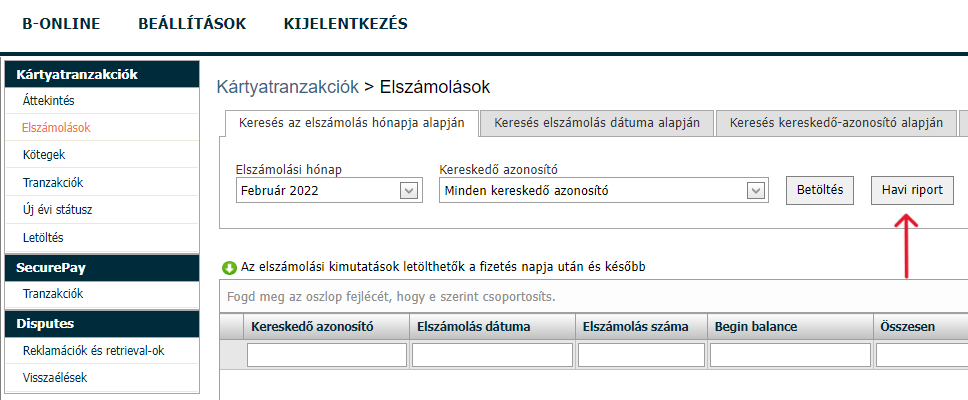
5. A napi elszámolási riport letöltéséhez egyszerűen kattints a jobb oldalon található, fehér nyíllal ellátott zöld szimbólumra.
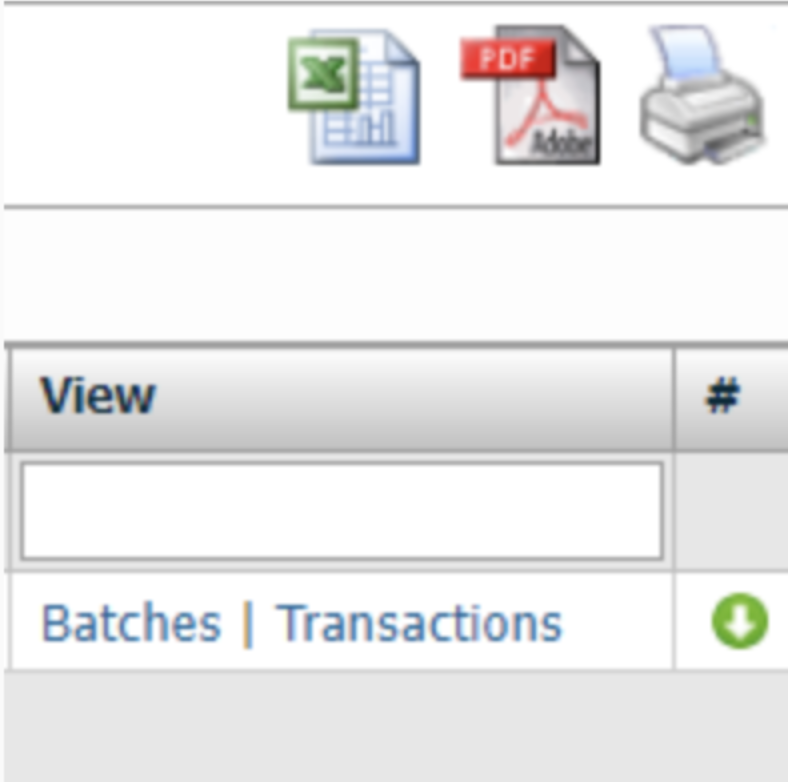
Hasznos tipp: A havi riportot csak azután töltheted le, hogy az elkészült a rendszerben. Ha szükséged van az elszámolások havi áttekintésére a jelentés elkészítése előtt, a 4. lépésben válaszd ki a Betöltés gombot a Havi riport helyett. Ezután letöltheted az áttekintést Excelben. |
Fontos: Ha nem szeretnél emailen elszámoló riportokat kapni, kérjük vedd fel a kapcsolatot ügyfélszolgálatunkkal chaten, emailen vagy telefonon keresztül. |

