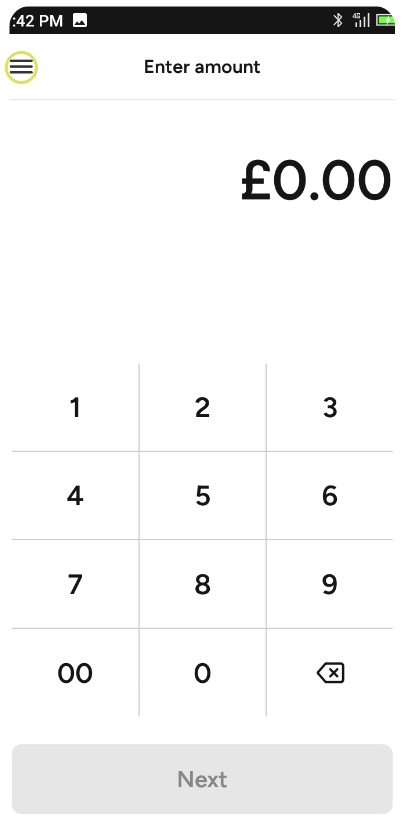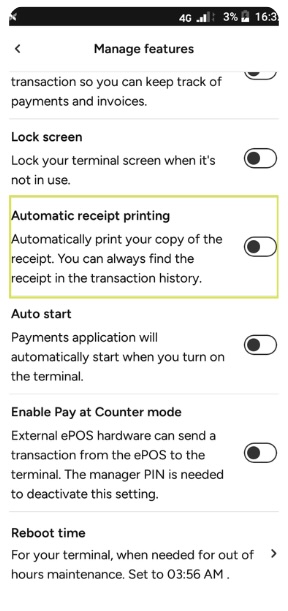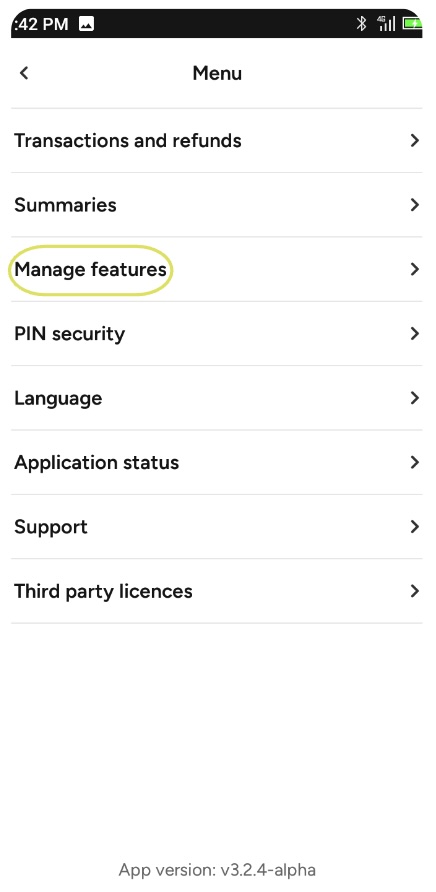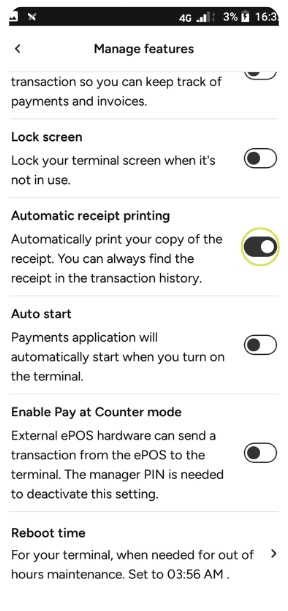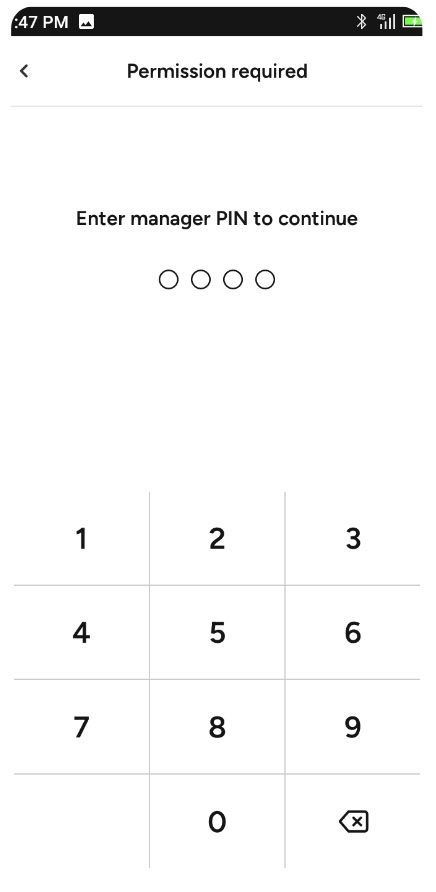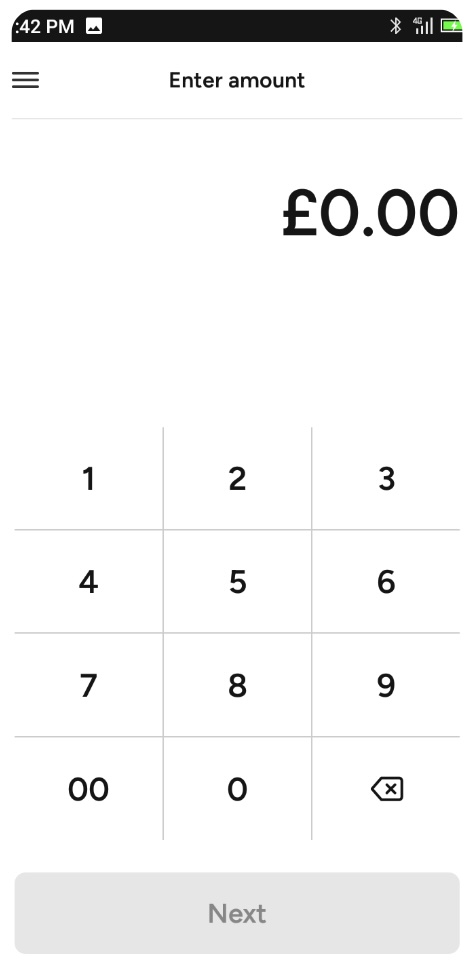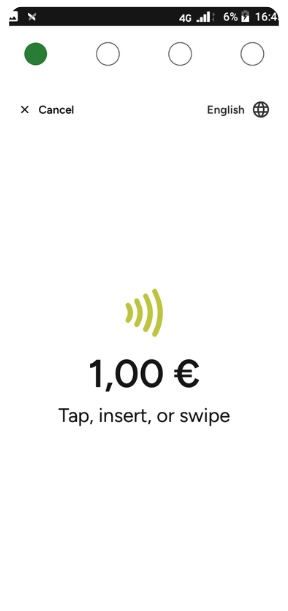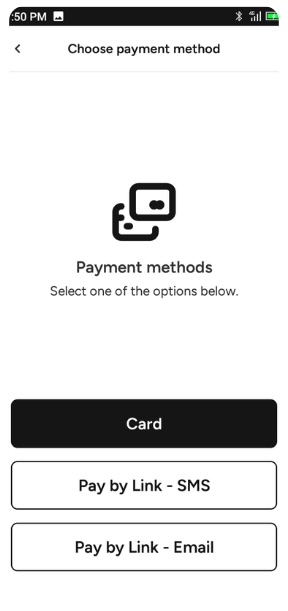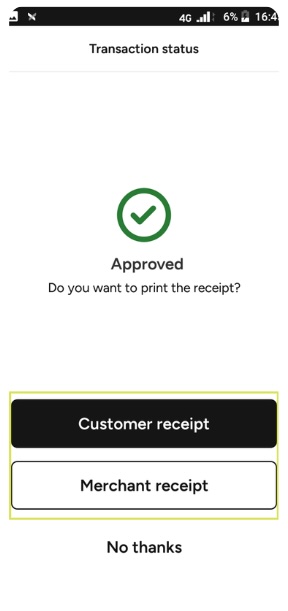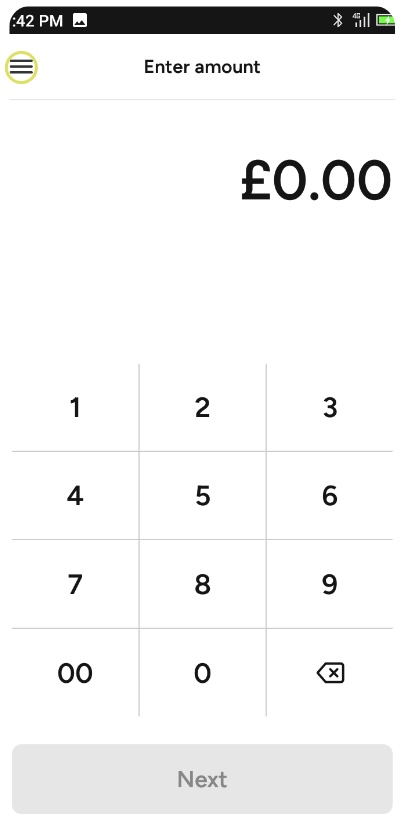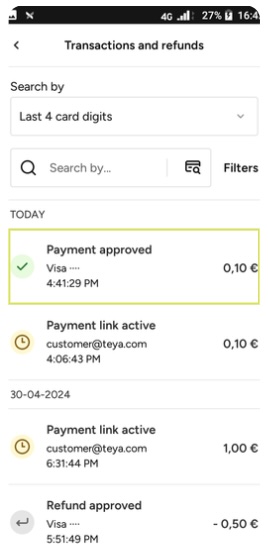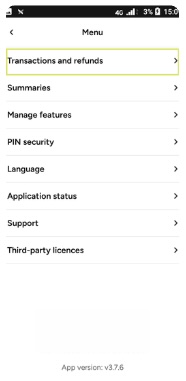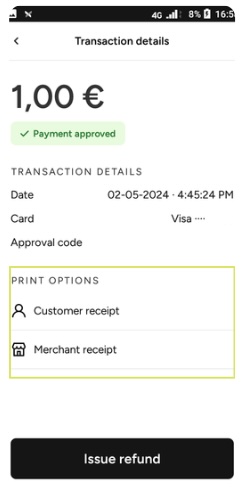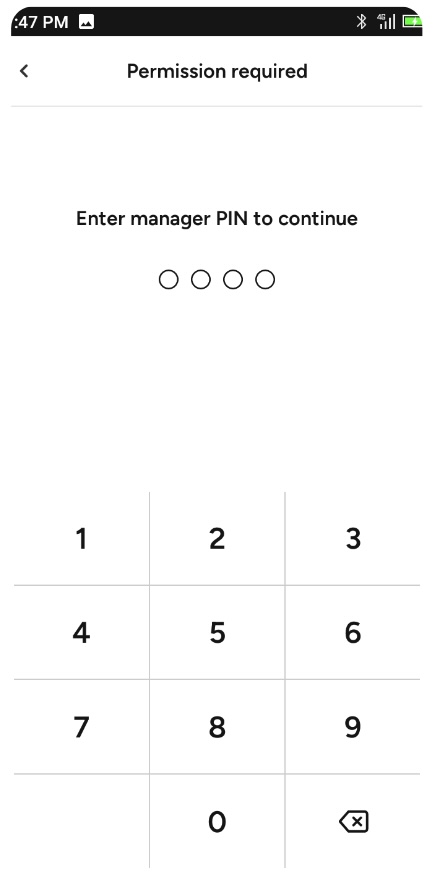How To Print Receipts?
Updated
Teya card machines give you the option to automatically print receipts after a transaction has been made. However, if you prefer, you can disable this feature and print only when requested by your customer or when you want to have a physical copy. Don’t worry, even if you choose not to print immediately after the transaction, you can do it later.
Just follow one of the following guides.
Enabling Automatic Printing of Receipts
Step 1: Tap the ≡ Menu located in the upper left corner | Step 4: Scroll down the screen to find Automatic Receipt Printing |
Step 2: Select Manage Features | Step 5: The button will turn black as soon as it is activated. |
Step 3: Enter the predefined Manager PIN | |
With this option enabled, your receipt will be automatically printed after each transaction, and you will be prompted to choose whether you want to print a customer copy as well. If you don't want, click No Thanks.
To disenable it, simply follow the same steps and turn off the toggle.
Printing Receipts Manually
If you prefer not to automatically print receipts, you don't need to. However, you still have the option to do so after accepting a transaction.
Step 1: On the main screen, enter the desired amount and tap Next | Step 3: Ask your customer to tap, insert or swipe their card |
Step 2: Select the preferred payment method | Step 4: Click on Customer Receipt or Merchant Receipt if you wish to print any copies. If not, click No Thanks to exit the menu |
Printing Receipts From Transaction History
Step 1: Tap the ≡ Menu located in the upper left corner |
Step 4: Locate the transaction for which you wish to print the receipt and click on it |
Step 2: Select Transactions and Refunds |
Step 5: Choose between Customer Receipt or Merchant Receipt and click to print. Regardless of the transaction status, you can always print receipts. |
Step 3: Enter the predefined Manager PIN | |
Remember that the device has to have more than 10% of the battery left. If the battery is lower than that, you must charge the device and try again. It also requires enough paper to be able to print. |
Explore more resources to help your business thrive