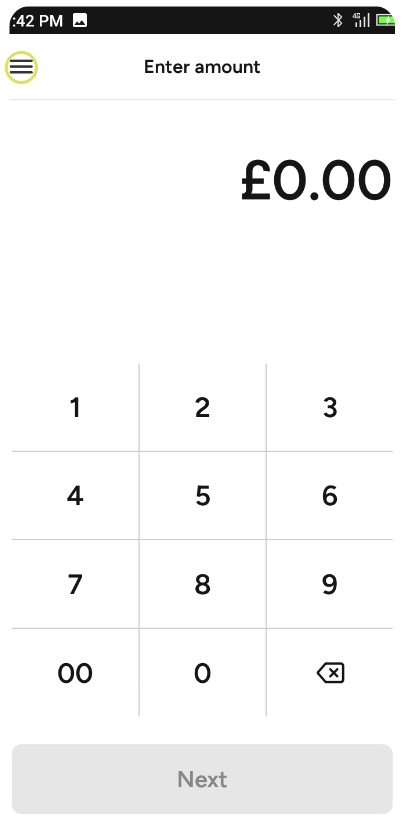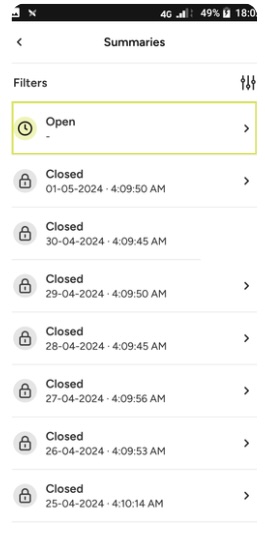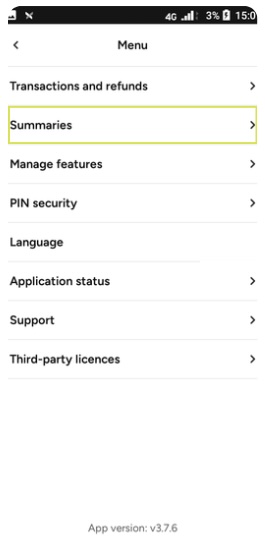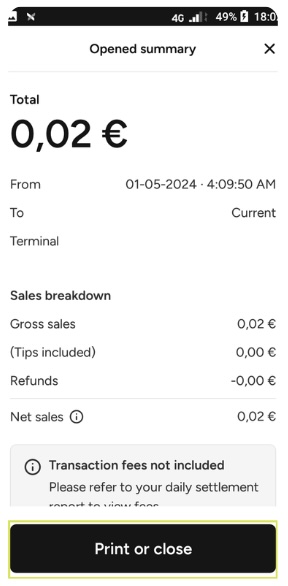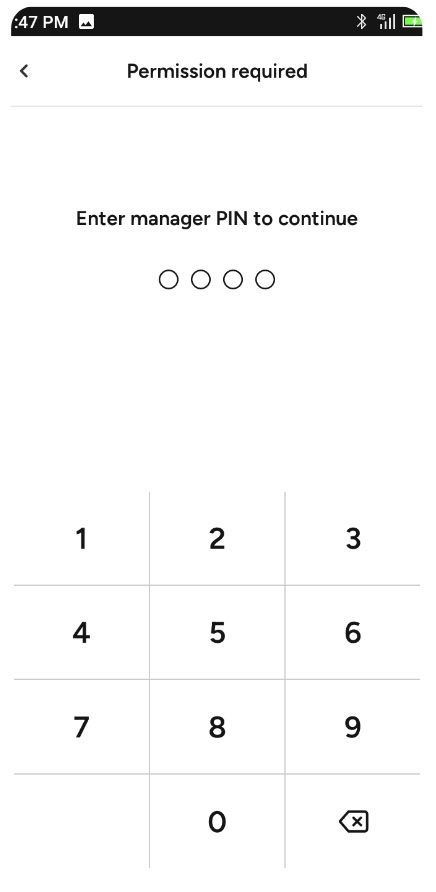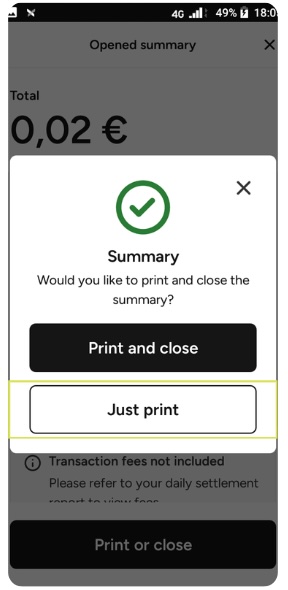How To Consult and Print Summaries?
Updated
If you wish to review the day’s sales, refunds, and tips or print a summary, we have a comprehensive guide ready for you to explore! Whether you prefer to watch the video or follow along with our step-by-step instructions, we've got you covered!
Consulting and Printing Summaries
Step 1: Tap the ≡ Menu located in the upper left corner | Step 4: Click on Open to consult the current daily summary (the icon will be displayed in green if the summary is open) |
Step 2: Select Summaries | Step 5: Select Print or Close if you wish to print the summary, or click on X to return to the main menu |
Step 3: Enter the predefined Manager PIN | Step 6: To print, select Just Print |
That’s it! You have successfully consulted and printed summaries.
Note that if you haven’t processed transactions on a given day, the summary will present the following message and you will not be able to close the day: “This current summary doesn’t have any transactions yet”.
If your terminal has 10% or less battery, the summary will not be printed out. Please ensure the terminal has enough battery or connect it to a charger and try again. |
Explore more resources to help your business thrive