Cash register app first order and payment
Updated
Once you have successfully set your first product up inside the Cash Register Admin you're ready to create your first order in the cash register app on your device.
To create an order in the cash register app, you need to log in. Use the business owner access you created during registration.
Instructions for a new order
1. Find the Csach register app on the home screen of your cash register/tablet.
2. Open the cash register app. 
3. Now select your created user and log in with your login details.
4. Click on the New account button on the left side of your screen.
5. Open the Product category you created.
6. Select the Product you created inside of this product category.
7. The product will move to the right side, where the New order is showing.
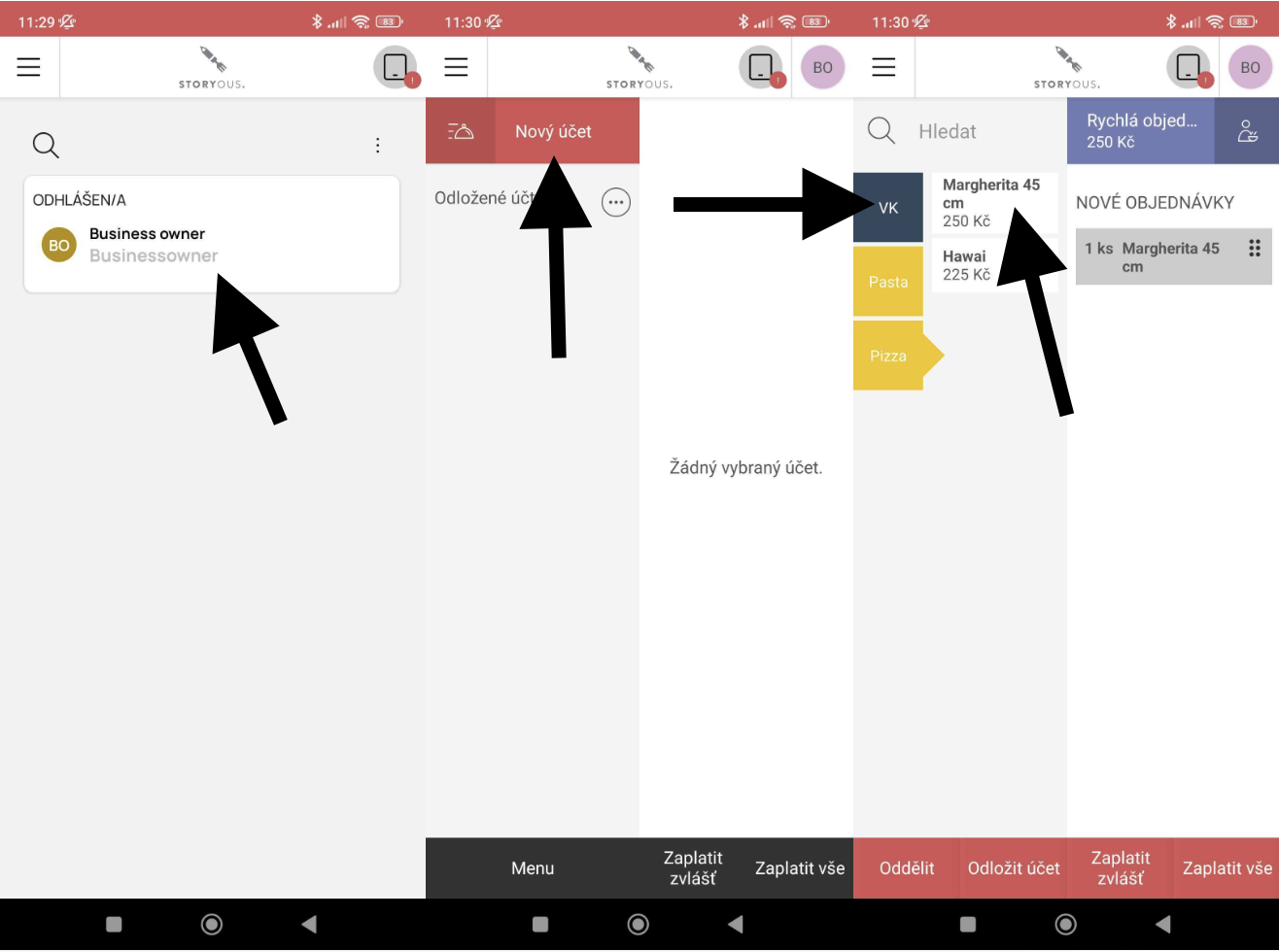
Note: the cash register app displays the default variable product category. This category contains variable items/products created for individual VAT rates to help you make the fastest possible sale without having to create specific products in the Cash Register Admin. Bear in mind that these items are only presets and it's better to create specific product categories and products for better reports on your business. |
Note: if the product category and product you created in the Cash Register Admin isn't showing in the cash register app, try to log out and back in via the profile circle in the right top corner. This will make sure the product and product category created in the Cash Register Admin is updated to the cash register app. |
Cash payment instructions
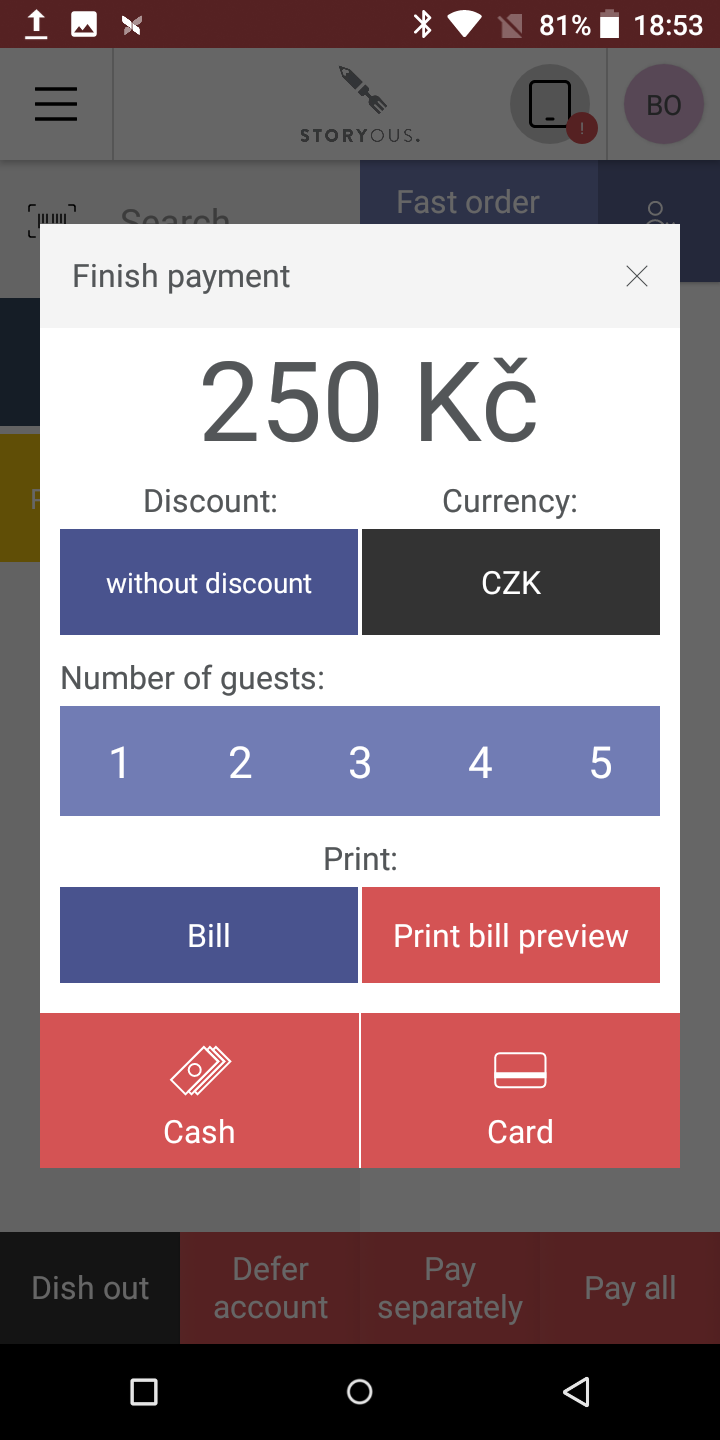
8. On the bottom bar on the right, click the Pay all button.
9. This will open a new window where you can find an order overview.
10. Click the Cash payment button.
11. This will close the order and the print the bill.
Note: your orders will be printed at this step if you set your orders to print during the Cash Register Admin setup. |

