Cash register/tablet first steps
Updated
You've just received your new cash register/tablet. Let’s launch it together.
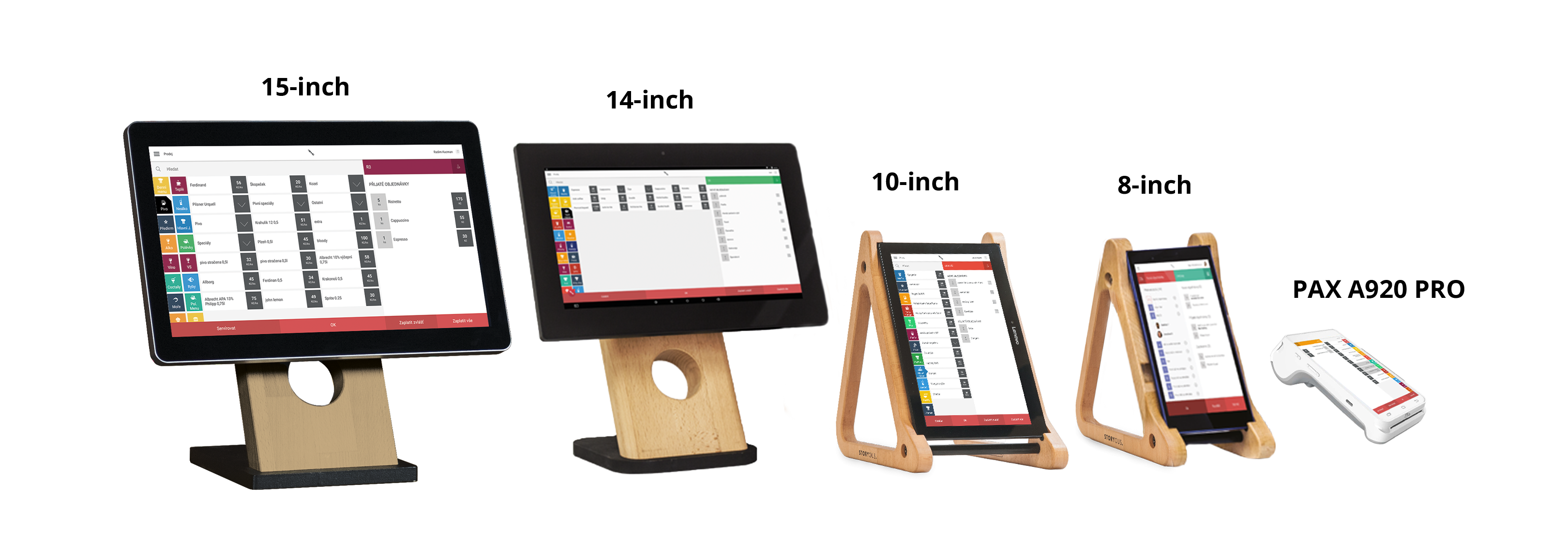
General settings
All our devices run on the Android operating system.
Once you've unpacked, turn on your cash register/tablet by holding the Power button on the side or back.
The Volume buttons can also be found on the side of the cash register/tablet
Power supply
The 14-inch and 15-inch ELO cash registers/tablets don't have a battery. They're permanently powered by the power cables, which are included.
All other cash registers/tablets have a built-in battery. Only use the original chargers that you receive to charge them, and make sure to disconnect the device from the charger when the battery is full.
PAX A920 Pro cash register/tablet can also charge via a dock charging station.
Accessories
You'll receive a wooden stand for some of our cash registers/tablets. You can find instructions for its installation enclosed in the package.
Some of our cash registers/tablets have available protective cases.
Connect the cash register/tablet to the internet
Depending on the type of cash register/tablet, you can connect to the internet in three ways:
WE HIGHLY RECOMMEND
|
Cash register app login
Every device you receive will have the cash register app already installed and ready to log in.
To log in, use the email address and password that was sent to you during registration.
Login credentials are uniform and can be used to log in to all cash register solutions and any other services offered by us that you subscribe to. This does not include services or products provided by other parties that are not a part of Teya.
WE DO NOT RECOMMEND installing any apps other than the cash register app on the cash register/tablet. The cash register’s/tablet’s operating memory should be reserved for the cash register app in order to ensure full functionality. |

